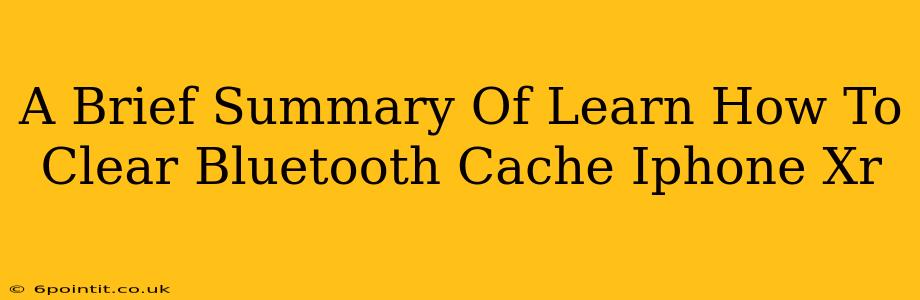Is your iPhone XR experiencing Bluetooth connectivity issues? A full Bluetooth cache clear might be the solution. This short guide outlines the steps to improve your Bluetooth performance. Note: Unlike Android devices, iPhones don't offer a direct "clear Bluetooth cache" option. Instead, we focus on troubleshooting steps that achieve a similar result.
Why Clear Your Bluetooth Cache (Indirectly)?
A corrupted Bluetooth cache can lead to several problems, including:
- Connection Issues: Difficulty connecting to devices or intermittent drops.
- Pairing Problems: Inability to pair with new devices.
- Slow Transfer Speeds: Sluggish file transfers via Bluetooth.
- Device Recognition Errors: Your iPhone may not recognize previously paired devices.
While there's no single button to clear the cache, the following steps effectively reset Bluetooth and resolve many of these issues.
How to Refresh Your iPhone XR's Bluetooth Connection
These steps simulate a Bluetooth cache clear by resetting network settings and forgetting paired devices:
1. Forget Your Paired Devices
This is crucial. Go to Settings > Bluetooth and tap the "i" icon next to each paired device. Select "Forget This Device". Repeat for all paired devices.
2. Reset Network Settings
This step is more aggressive. It resets all your network settings, including Wi-Fi passwords and Bluetooth preferences. Back up your data before proceeding, as this will remove saved Wi-Fi passwords.
Go to Settings > General > Transfer or Reset iPhone > Reset > Reset Network Settings. You'll need your Wi-Fi password again after this.
3. Restart Your iPhone XR
A simple restart often resolves minor software glitches. Power off your iPhone XR completely and turn it back on.
4. Re-pair Your Devices
After completing the above steps, try pairing your Bluetooth devices again. If the problem persists, additional troubleshooting may be necessary. This could involve updating iOS, checking for hardware issues, or contacting Apple Support.
Troubleshooting Tips for Persistent Bluetooth Issues
- Check for iOS Updates: Ensure your iPhone XR is running the latest iOS version. Updates often include bug fixes that can improve Bluetooth performance.
- Restart Your Bluetooth Device: The issue might not lie with your iPhone; try restarting the other Bluetooth device (headphones, speakers, car system, etc.).
- Check for Interference: Metal objects or other electronic devices can interfere with Bluetooth signals.
By following these steps, you effectively refresh your iPhone XR's Bluetooth connection, which is similar to clearing its cache, resolving many common Bluetooth problems. Remember to always back up your data before performing any significant system resets. If your issues continue despite these efforts, seek further assistance from Apple Support.