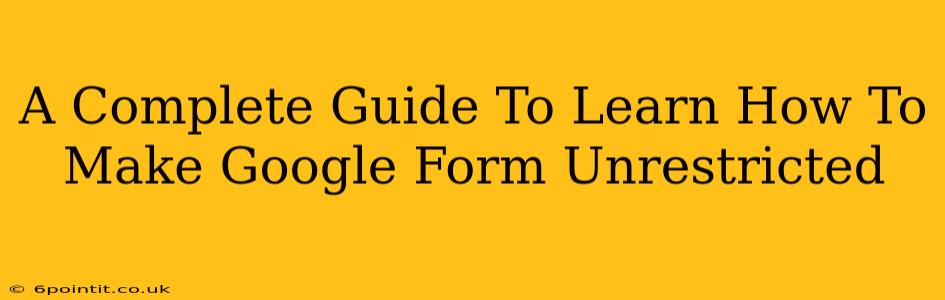Google Forms are incredibly versatile tools for collecting data, but their default settings can sometimes feel limiting. This comprehensive guide will walk you through various techniques to effectively make your Google Forms unrestricted, enabling you to tailor them to your specific needs and target audience. Whether you need to bypass submission limits, remove restrictions on responses, or open access to a wider range of users, this guide has you covered.
Understanding Google Form Restrictions
Before we dive into how to bypass limitations, let's first understand the typical restrictions imposed by Google Forms:
- Response Limits: By default, Google Forms can be set to accept only a specific number of responses. This is useful for surveys with limited participants but can be a hindrance for broader data collection.
- Response Validation: Google Forms allows you to enforce specific data types (e.g., numbers, dates, emails) and even custom regular expressions to ensure data quality. While helpful, strict validation can inadvertently exclude legitimate responses.
- Restricted Access: You can limit access to your form based on email domains or specific individuals. This ensures privacy, but might prevent broader participation.
- Pre-Filled Responses: While helpful for automating data entry, pre-filled responses might limit respondent freedom and spontaneity.
Methods to Create Unrestricted Google Forms
Now, let's explore various techniques to create more flexible and unrestricted Google Forms:
1. Removing Response Limits
The most common restriction is the response limit. To remove this, simply navigate to the "Responses" section of your Google Form settings. Look for the option that allows you to set the number of responses. Change the limit to "Accepting responses" and disable any limits. This will allow unlimited responses.
2. Relaxing Response Validation
While validation ensures data quality, overly strict rules can hinder participation. Consider these options:
- Loosen Validation: Instead of strictly enforcing specific formats, consider allowing more flexibility. For instance, allow free-text responses instead of forcing a specific date format.
- Provide Clear Instructions: If validation is essential, provide clear and concise instructions to guide respondents on how to provide the correct information. This will improve data quality while still allowing broader access.
- Use Regular Expressions Wisely: If using regular expressions for validation, ensure they are accurate and not overly restrictive. Testing your expressions beforehand is crucial.
3. Expanding Form Access
To make your form more accessible, consider the following steps:
- Public Access: Make sure your form is publicly accessible. This setting allows anyone with the link to submit responses.
- Shareable Link: Generate a shareable link to distribute widely through various channels.
- Embed the Form: You can even embed your Google Form directly on your website or blog, allowing even broader reach.
4. Minimizing Pre-Filled Responses
While pre-filled responses offer efficiency in some cases, they can be restrictive.
- Conditional Logic: Instead of pre-filling, consider using conditional logic to personalize the form experience based on respondent answers. This maintains a degree of pre-filling benefits without restricting choice.
- Default Values (Optional): Offer default values as suggestions, but allow respondents to change them if needed.
Advanced Techniques for Unrestricted Forms
For advanced users, consider these techniques:
- Google Apps Script: Leverage Google Apps Script to automate form processes and override limitations programmatically. This allows you to build custom solutions to virtually any restriction you encounter.
- Third-Party Integrations: Integrate Google Forms with other tools and services to extend its capabilities and overcome limitations.
Best Practices for Unrestricted Google Forms
Even with unrestricted forms, maintaining data quality and respondent experience is crucial. Remember these best practices:
- Clear Instructions: Provide clear, concise, and easy-to-understand instructions.
- Logical Flow: Ensure a logical flow to your questions to avoid respondent confusion.
- Appropriate Length: Keep your form concise and avoid overwhelming respondents with excessive questions.
- Thank You Message: Always include a thank-you message to show appreciation for their time and participation.
By following these strategies, you can create truly unrestricted Google Forms that meet your specific data collection needs without sacrificing usability or data integrity. Remember to always prioritize ethical considerations and respect respondent privacy.