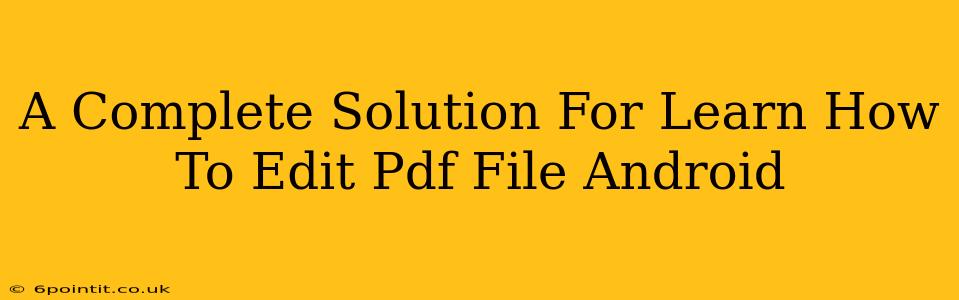Are you tired of juggling PDF files between your computer and your Android device? Do you need to make quick edits to a PDF on the go? This comprehensive guide will walk you through the best methods for editing PDF files directly on your Android device, eliminating the need for cumbersome workarounds. We'll explore various apps and techniques, ensuring you find the perfect solution for your needs.
Why Edit PDFs on Android?
The ability to edit PDFs directly on your Android phone or tablet offers numerous advantages:
- Convenience: Make changes anytime, anywhere. No more needing a computer!
- Efficiency: Save time by eliminating the back-and-forth between devices.
- Portability: Always have your documents ready for editing, regardless of your location.
- Productivity: Stay on top of your workflow without being tethered to a desktop.
Top Apps for PDF Editing on Android
The Google Play Store offers a plethora of PDF editor apps, each with its own strengths and weaknesses. Here are some of the top contenders:
1. Adobe Acrobat Reader:
Adobe Acrobat Reader is a well-known name in the PDF world. While the basic version offers viewing capabilities, the subscription-based version unlocks powerful editing tools, including the ability to add text, images, and annotations. It's a solid choice for users who need comprehensive editing features and don't mind paying for a subscription. This app is known for its reliability and feature-rich capabilities.
Key Features:
- Text editing
- Image insertion
- Annotation tools
- Form filling
- Secure document sharing
2. Xodo PDF Reader & Editor:
Xodo PDF Reader & Editor provides a good balance between free features and paid upgrades. The free version offers a decent level of editing functionality, making it a popular choice for users who want to avoid subscription fees. The paid version offers additional features and removes ads. It's a strong contender for those seeking a cost-effective solution.
Key Features:
- Annotation tools (highlighting, underlining, strikethrough)
- Text editing (limited in the free version)
- Form filling
- Document signing
- Cloud storage integration
3. WPS Office:
WPS Office is a comprehensive office suite that includes a powerful PDF editor. This app is a good all-in-one solution for those who need to work with various document types. While it offers strong PDF editing features, it also includes word processing, spreadsheet, and presentation capabilities.
Key Features:
- Robust PDF editing capabilities
- Integrated office suite
- Cloud storage integration
- Offline access to documents
Choosing the Right App for Your Needs
The best PDF editor for you will depend on your specific needs and budget. Consider these factors:
- Frequency of use: If you only need to edit PDFs occasionally, a free app with basic features might suffice. For frequent editing, a paid app with more advanced features may be worth the investment.
- Required features: Do you need advanced features like OCR (Optical Character Recognition) or form creation?
- Budget: Free apps are available, but paid apps often offer more features and a better user experience.
Tips for Efficient PDF Editing on Android
- Use a stylus: A stylus can significantly improve the accuracy of annotations and text editing.
- Utilize cloud storage: Store your PDFs in cloud storage (like Google Drive or Dropbox) for easy access across devices.
- Organize your files: Keep your PDFs organized in folders for easy retrieval.
Conclusion: Mastering PDF Editing on Your Android Device
Editing PDF files on Android no longer requires a desktop computer. With the right app and a few helpful tips, you can easily manage and modify your documents on the go. Explore the apps mentioned above and choose the one that best fits your workflow and budget. Happy editing!