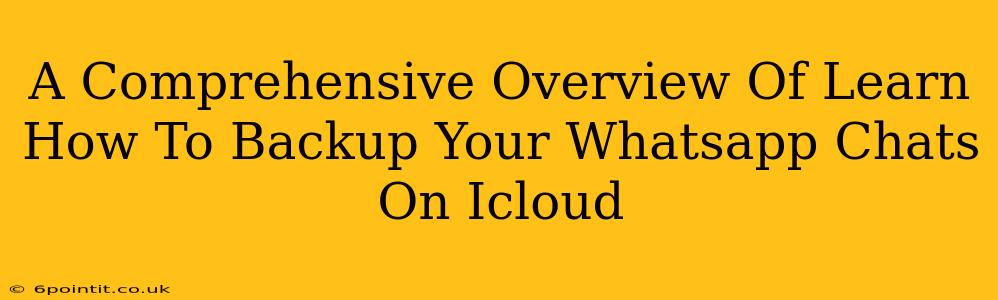Losing your WhatsApp chats can be devastating. They hold precious memories, important contacts, and vital information. That's why regularly backing up your WhatsApp data is crucial. This comprehensive guide will walk you through the process of backing up your WhatsApp chats to iCloud, ensuring your conversations are safe and sound.
Understanding WhatsApp iCloud Backups
Before we dive into the steps, let's understand what's involved in a WhatsApp iCloud backup:
- What gets backed up: Your entire chat history, including text messages, photos, videos, voice notes, and documents, is included in the backup.
- Frequency: You can schedule backups to occur automatically, daily, weekly, or monthly.
- Storage: Backups consume iCloud storage space. Make sure you have enough available space before initiating a backup. You can check your iCloud storage usage in your iPhone's settings.
- Encryption: Your backups are end-to-end encrypted, meaning only you can access them. Apple and WhatsApp cannot read your backup data.
How to Backup Your WhatsApp Chats to iCloud
These steps assume you have already installed WhatsApp on your iPhone and have an active iCloud account:
Step 1: Open WhatsApp Settings
Launch the WhatsApp app on your iPhone. Tap the Settings icon (the gear icon) usually located in the bottom right corner.
Step 2: Access Chat Settings
Within the Settings menu, locate and tap on Chats.
Step 3: Navigate to Chat Backup
In the Chats menu, you'll find the Chat Backup option. Tap on it.
Step 4: Initiate iCloud Backup
You'll now see your current backup status. To start a backup immediately, tap Back Up Now. You can also schedule automatic backups under "Auto Backup" by selecting your preferred frequency (Daily, Weekly, or Monthly).
Step 5: iCloud Account Confirmation
Ensure that you are signed into the correct iCloud account. WhatsApp uses your iCloud account for the backup process.
Step 6: Include Videos (Optional)
By default, videos may be excluded to save storage space. If you want to include videos in your backup, toggle the "Include Videos" switch to the "ON" position. Remember that including videos will significantly increase the backup size.
Step 7: Monitor Backup Progress
WhatsApp will show you the progress of your backup. The time it takes to complete depends on the size of your chat history and your internet connection speed.
Troubleshooting Common Issues
- Insufficient iCloud Storage: If you receive an error message indicating insufficient iCloud storage, you'll need to either free up space in your iCloud account or upgrade your iCloud storage plan.
- Slow or Unreliable Internet Connection: A weak internet connection can interrupt the backup process. Ensure you have a stable connection.
- Backup Failure: If the backup fails repeatedly, try restarting your iPhone and attempting the backup again. If the problem persists, contact WhatsApp support.
Restoring Your WhatsApp Chats from iCloud
Restoring your chats is just as important as backing them up. When you set up WhatsApp on a new iPhone or after a factory reset, the app will prompt you to restore from an iCloud backup. Simply follow the on-screen instructions to recover your chat history.
The Importance of Regular Backups
Regularly backing up your WhatsApp data is a preventative measure that safeguards your valuable conversations. This simple process can save you from heartache and potential data loss. Make it a habit to back up your chats frequently! Remember, consistency is key to peace of mind.