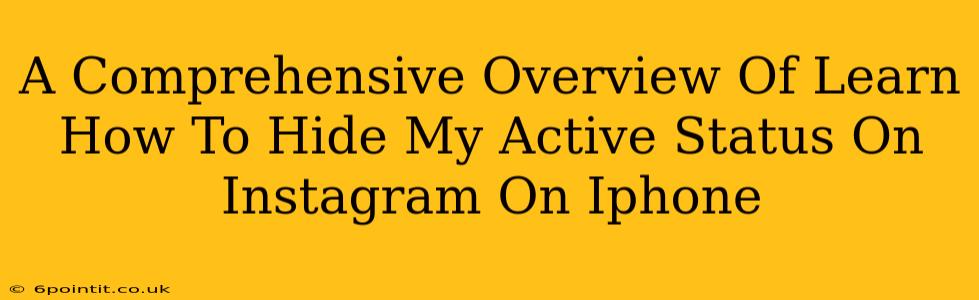Are you looking for some privacy on Instagram? Do you want to check your feed and messages without everyone knowing you're online? This comprehensive guide will teach you exactly how to hide your active status on Instagram using your iPhone. We'll cover all the steps, troubleshoot common issues, and offer some extra tips for maintaining your privacy on the platform.
Understanding Instagram's Active Status
Before we dive into hiding your status, let's understand what it is. Instagram's "active status" shows other users when you were last active on the app – whether it's "Active now" or a timestamp indicating your last activity. This feature is designed to facilitate communication, letting your contacts know when you're available to respond. However, many users prefer more control over their online presence.
How to Hide Your Active Status on Instagram (iPhone)
Here's a step-by-step guide on how to disable this feature:
-
Open the Instagram app: Launch the Instagram application on your iPhone.
-
Navigate to your Profile: Tap your profile picture in the bottom right corner of the screen.
-
Access Settings: Tap the three horizontal lines (hamburger menu) in the top right corner of your profile.
-
Go to Settings: In the menu, tap "Settings".
-
Find Privacy Settings: Scroll down and tap "Privacy".
-
Activity Status: Look for the "Activity Status" option. Tap on it.
-
Toggle Off "Show Activity Status": You'll find a toggle switch next to "Show Activity Status". Toggle it to the off position. The switch will turn grey, indicating the feature is deactivated.
That's it! You have successfully hidden your active status on Instagram. Now, your contacts will no longer see when you were last active.
Troubleshooting Common Issues
-
Active Status Still Showing: If your active status is still visible after following these steps, try restarting your Instagram app and your iPhone. If the problem persists, check for any app updates available in the App Store. Sometimes, a bug in the app might temporarily interfere with the settings.
-
Activity Status Not Found: Make sure you are using the most recent version of the Instagram app. Older versions may not have the "Activity Status" setting.
Additional Tips for Instagram Privacy
While hiding your active status is a great start, you can further enhance your privacy by implementing these additional strategies:
-
Restrict your account: The restrict feature allows you to limit the interactions you have with certain users. They can still send you messages, but you can choose whether or not to see them.
-
Control your story viewers: You can choose to hide your stories from specific accounts or even disable stories entirely.
-
Review your following: Regularly review the accounts you follow and unfollow those you no longer interact with.
-
Be mindful of your posts: Think carefully about the information you share publicly in your captions and posts.
Conclusion
Hiding your active status on Instagram is a simple yet effective way to maintain your privacy and control your online presence. By following these steps, you can enjoy using the app without constantly feeling exposed. Remember to combine this with other privacy settings to enhance your overall security and control. This guide will empower you to navigate the privacy settings on Instagram effectively, helping you maintain a comfortable and secure online experience.