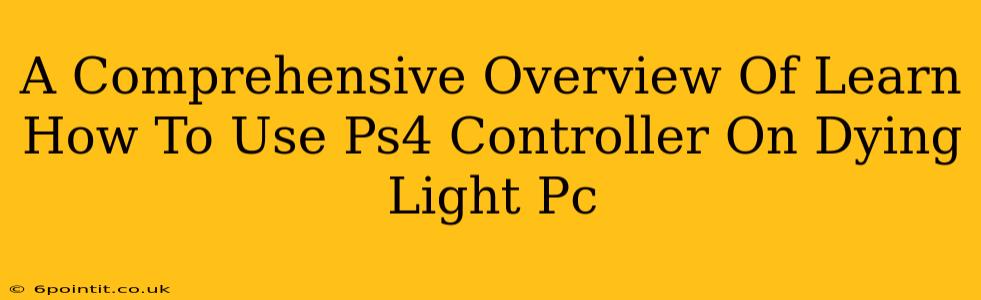Dying Light on PC offers a thrilling zombie-slaying experience, but some players prefer the familiar feel of a PlayStation 4 controller. Fortunately, using your PS4 DualShock 4 on your PC is achievable, enhancing your gameplay and immersion. This guide provides a comprehensive overview of how to connect and configure your PS4 controller for optimal Dying Light PC performance.
Connecting Your PS4 Controller to Your PC
There are several ways to connect your PS4 controller to your PC:
1. Using a USB Cable:
This is the simplest and most reliable method. Simply connect your PS4 controller to your PC via a micro-USB cable. Windows should automatically detect the controller, and you should be able to use it immediately in most games, including Dying Light. This method is particularly helpful for eliminating potential lag issues.
2. Using Bluetooth:
This wireless method offers more freedom of movement, but requires a few extra steps:
- Enable Bluetooth on your PC: Ensure Bluetooth is activated in your Windows settings.
- Put your PS4 controller into pairing mode: Hold down the PlayStation button and the Share button simultaneously until the light bar begins to flash.
- Pair the controller: Select your PS4 controller from the list of available devices on your PC.
After successful pairing, your controller should be ready to use. However, Bluetooth connection can sometimes experience minor latency, so the wired method remains the preferred option for competitive gameplay.
Configuring Your PS4 Controller in Dying Light
While Dying Light generally supports PS4 controllers upon connection, customizing the controls for your preferred play style is crucial for optimal performance.
1. In-Game Controls:
Dying Light provides its own control settings within the game's options menu. Navigate to the controls section and adjust the button mappings to match your preferences. Experiment with different configurations to find the setup that feels most natural and intuitive to you. Consider remapping actions that are frequently used, such as jumping, sprinting, and attacking.
2. Using Third-Party Software (Optional):
Several third-party applications, such as DS4Windows, offer advanced customization options for PS4 controllers on PC. These programs allow for more granular control over button mappings, rumble intensity, and other aspects of your controller’s functionality. While not strictly necessary, using these programs can enhance your overall gaming experience by providing finer control over your PS4 controller.
Troubleshooting Common Issues
Despite the ease of connecting your PS4 controller, some problems might arise:
- Controller not detected: Ensure the controller is properly connected (either via USB or Bluetooth), and that your drivers are up to date.
- Inconsistent input: Try using a different USB port or reinstalling your controller's drivers. For Bluetooth connections, ensuring a strong signal can resolve intermittent issues.
- Lag or input delay: A wired connection generally provides the lowest latency. If using Bluetooth, try moving closer to your PC.
Maximizing Your Dying Light PC Experience
By following these steps, you can seamlessly integrate your PS4 controller into your Dying Light PC gameplay. Experiment with different control configurations to find the best fit for your individual play style, enhancing your overall enjoyment of this gripping zombie survival game. Remember, a comfortable and responsive control setup is key to surviving the harsh streets of Harran! Happy hunting!
Keywords: PS4 controller, Dying Light PC, connect PS4 controller, Dying Light controls, DualShock 4, PC gaming, controller configuration, PS4 controller setup, game controller, Xbox controller, gaming peripherals, controller settings, Dying Light gameplay.