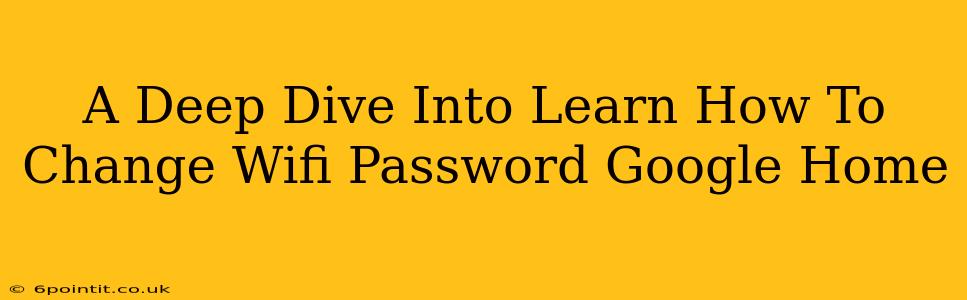Changing your Google Home Wi-Fi password is a crucial step in maintaining the security of your smart home network. This comprehensive guide will walk you through the process, providing clear instructions and troubleshooting tips. Whether you've just set up your Google Home or need to update your password for security reasons, this guide has you covered.
Why Change Your Google Home Wi-Fi Password?
Regularly changing your Wi-Fi password is a critical part of cybersecurity. Here are some key reasons why you should update your Google Home's Wi-Fi password:
- Enhanced Security: A strong, unique password prevents unauthorized access to your network and the devices connected to it, including your Google Home. This protects your personal data and prevents potential hacking.
- Preventing Device Conflicts: Changing your password can resolve connectivity issues caused by conflicting network configurations or password sharing.
- After a Security Breach: If you suspect a security breach, changing your password is crucial to mitigating further damage and regaining control of your network.
- Moving to a New Router: If you've recently switched internet service providers or routers, you'll need to update your Google Home's Wi-Fi settings to reflect the new password.
Step-by-Step Guide: How to Change Your Google Home Wi-Fi Password
The process of changing your Google Home Wi-Fi password isn't directly done through the Google Home app itself. Instead, you need to change the password of your router and then reconnect your Google Home device.
Step 1: Access Your Router's Settings:
- Find your router's IP address: This is usually found on a sticker on the router itself or in your router's documentation.
- Open a web browser: Type the IP address into the address bar and press Enter.
- Login: You'll need your router's username and password. These are often found in the router's documentation or printed on a sticker. The default username and password vary by router manufacturer, so check your documentation for specifics.
Step 2: Change the Wi-Fi Password on Your Router:
The exact steps for changing your Wi-Fi password vary depending on your router's manufacturer and model. However, the general process typically involves:
- Navigating to the Wireless Settings: Look for options like "Wireless Security," "Wi-Fi Security," or "Wireless Settings."
- Changing the Password: You'll find a field to enter a new password. Choose a strong password—one that's long, complex, and includes a mix of uppercase and lowercase letters, numbers, and symbols.
- Saving the Changes: Once you've entered your new password, save the changes. Your router may require a reboot.
Step 3: Reconnect Your Google Home:
- Open the Google Home App: Once your router has rebooted and the new password is in effect, open the Google Home app on your smartphone or tablet.
- Select Your Google Home Device: Locate the Google Home device in the app.
- Follow On-Screen Prompts: The app will detect the change in your Wi-Fi network. Follow the instructions to reconnect your Google Home to your network using the new password.
Troubleshooting Common Issues
- Google Home Can't Connect: Double-check that you've entered the correct new Wi-Fi password in both the router settings and the Google Home app. Make sure your Google Home device is within range of your router. Try restarting both your router and your Google Home device.
- Forgot Router Password: If you've forgotten your router's password, you'll need to reset it to factory defaults. Consult your router's documentation for instructions on how to do this. This will erase all existing settings, so be prepared to reconfigure your network.
Strengthening Your Smart Home Security
Changing your Wi-Fi password is just one step in securing your smart home network. Consider these additional security measures:
- Use a Strong Password: As mentioned earlier, choose a long, complex password that's difficult to guess.
- Enable Two-Factor Authentication: Wherever possible, enable two-factor authentication on your Google account and other connected services.
- Keep Firmware Updated: Regularly update the firmware on your router and other smart home devices to patch security vulnerabilities.
- Regular Password Changes: Aim to change your Wi-Fi password every few months to maintain a high level of security.
By following these steps and implementing additional security measures, you can significantly enhance the security of your Google Home and your entire smart home network. Remember, proactive security is the best defense against potential threats.