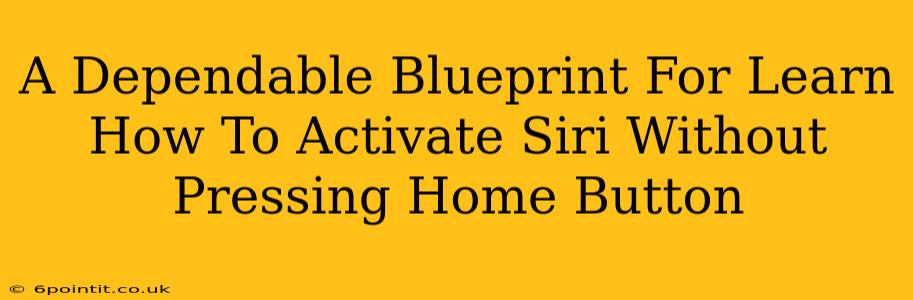Activating Siri without touching your home button adds a layer of convenience and efficiency to your iPhone experience. This guide provides a dependable blueprint for mastering this handy skill, covering various methods and troubleshooting tips. Whether you're dealing with a malfunctioning home button or simply seeking a more streamlined approach, we'll equip you with the knowledge to seamlessly activate Siri hands-free.
Why Activate Siri Without the Home Button?
Before diving into the how-to, let's explore the why. Activating Siri without pressing the home button offers several key advantages:
- Accessibility: For users with mobility challenges, this feature is a game-changer, offering a more accessible way to interact with their device.
- Convenience: Multitasking becomes simpler. You can issue commands while driving, cooking, or performing other tasks that require both hands.
- Efficiency: Quickly accessing Siri eliminates the extra step of locating and pressing the home button.
- Prolonged Home Button Lifespan: Reducing home button usage can help extend its lifespan, preventing premature wear and tear.
Method 1: Using "Hey Siri"
This is arguably the most popular and convenient method. It allows you to activate Siri hands-free using just your voice.
Setting Up "Hey Siri"
- Ensure Voice Activation is Enabled: Go to Settings > Siri & Search. Make sure the toggle for "Listen for 'Hey Siri'" is switched ON.
- Calibrate Your Voice: The iPhone will guide you through a process of teaching Siri to recognize your voice. Follow the on-screen instructions carefully. This is crucial for accurate activation.
- Test "Hey Siri": Try activating Siri by saying "Hey Siri" clearly and naturally. If it doesn't respond, check your microphone settings and ensure there's minimal background noise.
Troubleshooting "Hey Siri":
- Inconsistent Response: Try recalibrating your voice. Ensure your iPhone is not too far away or in an excessively noisy environment.
- Siri Doesn't Hear You: Check your microphone for obstructions. Restart your iPhone.
Method 2: Using the Side Button (iPhone X and later)
For iPhone X and later models, the side button replaces the home button's functionality. A long press on this button activates Siri.
Activating Siri with the Side Button:
Simply press and hold the side button until Siri's interface appears. You can then issue your voice commands.
Troubleshooting Side Button Activation:
- Unresponsive Button: Try restarting your iPhone. If the problem persists, contact Apple Support for assistance, as it may indicate a hardware issue.
Method 3: Using Control Center (iOS 16 and later)
iOS 16 and later versions provide the option to access Siri directly from Control Center.
Activating Siri from Control Center:
- Add Siri to Control Center: Go to Settings > Control Center > Customize Controls. Tap the green "+" button next to Siri.
- Access Siri: Swipe down from the top-right corner of your screen (or swipe up from the bottom on some iPhones) to open Control Center. Tap the Siri icon.
Keeping Siri Optimized
For optimal Siri performance, ensure:
- Stable Internet Connection: Siri relies on an internet connection for many functions.
- Software Updates: Keep your iOS software up-to-date for bug fixes and performance improvements.
- Microphone Maintenance: Keep your iPhone's microphone clean and free from obstructions.
By following these steps and troubleshooting tips, you'll master activating Siri without ever needing to touch your home button. This enhancement significantly improves accessibility and convenience, making your iPhone interaction smoother and more efficient. Remember to explore all three methods to find the best fit for your usage patterns.