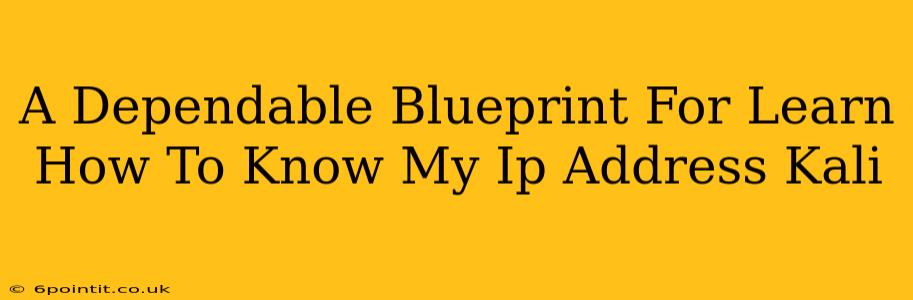Knowing your IP address is fundamental in networking, especially within the Kali Linux environment. This guide provides a dependable blueprint for determining your IP address in various scenarios, ensuring you're equipped to navigate the complexities of Kali. Whether you're a seasoned penetration tester or a curious beginner, understanding your IP address is crucial for effective network operations.
Understanding IP Addresses: A Quick Refresher
Before diving into the methods, let's briefly revisit what an IP address is. An Internet Protocol (IP) address is a numerical label assigned to each device connected to a computer network that uses the Internet Protocol for communication. Think of it as your device's unique identifier on the network. There are two main versions:
- IPv4: Uses a 32-bit address represented as four decimal numbers separated by periods (e.g., 192.168.1.1).
- IPv6: Uses a 128-bit address represented in hexadecimal format (e.g., 2001:0db8:85a3:0000:0000:8a2e:0370:7334).
Methods to Find Your IP Address in Kali Linux
Kali Linux offers several ways to discover your IP address, catering to different needs and levels of expertise. Here's a breakdown of the most reliable methods:
1. Using the ip Command: The Most Versatile Option
The ip command is a powerful and versatile tool in Linux, providing comprehensive network information. It's the recommended method for most situations.
To find your IPv4 address:
ip addr show
This command will display all network interfaces and their associated IP addresses. Look for the interface you're using (usually eth0 for wired or wlan0 for wireless) and locate the inet entry, which shows your IPv4 address.
To find your IPv6 address:
The same ip addr show command will also display your IPv6 address, if assigned. Look for the inet6 entry.
2. Using the hostname -I Command: A Quick and Simple Approach
For a quick overview, the hostname -I command provides a concise display of your IP addresses.
hostname -I
This command will output your IP addresses (both IPv4 and IPv6, if applicable) with minimal output. This is ideal for situations where you need the information quickly.
3. Using ifconfig (Deprecated but Still Functional):
While officially deprecated, ifconfig remains functional in many Kali distributions. However, the ip command is preferred for its improved functionality and clarity.
ifconfig
Similar to ip addr show, ifconfig shows network interface information, including IP addresses. Again, look for the appropriate interface (e.g., eth0, wlan0).
4. Graphical User Interfaces (GUI): For Visual Learners
Many Kali Linux desktop environments offer graphical network management tools. These tools provide a user-friendly interface for viewing network information, including your IP address. The exact method varies depending on the desktop environment (e.g., XFCE, KDE, GNOME). Look for network settings within your system settings.
Troubleshooting Potential Issues
If you encounter issues, consider the following:
- Network Connectivity: Ensure your Kali system is properly connected to the network.
- Network Manager: Verify that your network manager is running and configured correctly.
- Interface Names: The interface names (e.g.,
eth0,wlan0,wlp2s0) might vary depending on your hardware and configuration.
By utilizing these methods, you can reliably determine your IP address in Kali Linux, empowering your networking tasks and security assessments. Remember that understanding your IP address is crucial for troubleshooting network problems and for a secure online experience. Mastering these commands is a vital step in becoming proficient with Kali Linux.