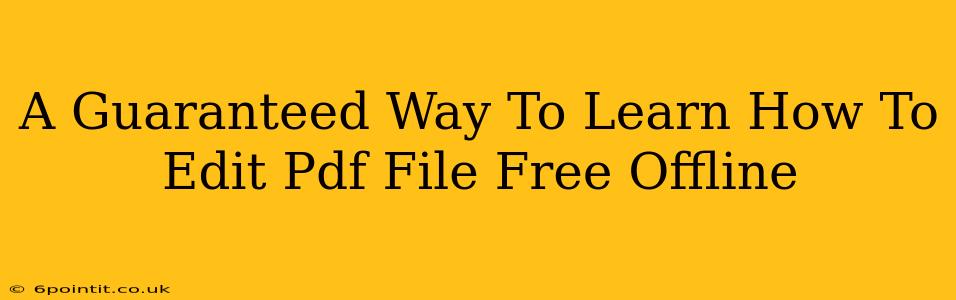Are you tired of dealing with uneditable PDF files? Do you need to make changes to a PDF document but don't want to rely on online tools or pay for expensive software? This guide provides a guaranteed way to learn how to edit PDF files for free, completely offline. We'll explore several methods and tools, so you can find the perfect solution for your needs.
Understanding Your PDF Editing Needs
Before diving into the how-to, let's clarify what kind of editing you need to do. Different tools are better suited for different tasks. Are you looking to:
- Make simple text edits? Adding a word, correcting a typo, or changing a sentence?
- Modify images or graphics? Adding a logo, resizing images, or replacing a picture?
- Rearrange pages or sections? Adding, deleting, or moving pages within your document?
- Fill out forms? Adding your information to fillable PDF forms?
- Annotate a document? Adding comments, highlights, or underlines?
Free Offline PDF Editors: Your Options
Several free, offline options allow you to edit PDF files, depending on your operating system and specific needs.
1. LibreOffice Draw (Cross-Platform): A Versatile Option
LibreOffice is a powerful, free, and open-source office suite available for Windows, macOS, and Linux. LibreOffice Draw, its vector graphics editor, can open and edit PDF files to a certain extent. While not designed specifically for PDF editing, it handles text edits and image manipulation reasonably well for simpler documents. It's a great option if you already use LibreOffice and need a quick solution.
Strengths: Free, open-source, cross-platform, handles basic text and image editing.
Weaknesses: Not specifically a PDF editor; can struggle with complex layouts or heavily formatted PDFs.
2. PDF-XChange Editor (Windows): Feature-Rich Free Version
PDF-XChange Editor offers a free version packed with features. While it encourages upgrading to a paid version, the free edition allows for substantial editing capabilities. You can add, delete, and modify text, insert and manipulate images, and even add annotations. It's a strong contender for Windows users seeking a robust free option.
Strengths: Powerful editing capabilities for a free version, dedicated PDF editor.
Weaknesses: Only available for Windows. Some features are limited in the free version, prompting upgrades.
3. Foxit Reader (Cross-Platform): More Than Just a Reader
Foxit Reader, while primarily a PDF reader, offers basic editing capabilities in its free version. You may find it sufficient for simple tasks like filling out forms or adding annotations. It's lightweight and user-friendly, making it a convenient option for less intensive editing needs.
Strengths: Lightweight, user-friendly, cross-platform, decent for basic edits and annotations.
Weaknesses: Editing capabilities are more limited compared to dedicated editors.
Tips for Successful Offline PDF Editing
- Backup Your PDF: Always create a backup copy of your original PDF before making any edits. This ensures you can revert to the original if something goes wrong.
- Start Simple: If you're new to PDF editing, begin with simpler documents to get comfortable with the software's interface and features.
- Experiment: Don't be afraid to try different tools and methods. Each editor has its strengths and weaknesses.
Conclusion: Mastering Offline PDF Editing is Achievable
Learning to edit PDF files offline for free is entirely possible with the right tools and approach. Whether you opt for the versatility of LibreOffice Draw, the power of PDF-XChange Editor (Windows only), or the simplicity of Foxit Reader, you can successfully modify your PDF documents without needing an internet connection or paid software. Remember to start with your specific needs and choose the best option for your editing task!