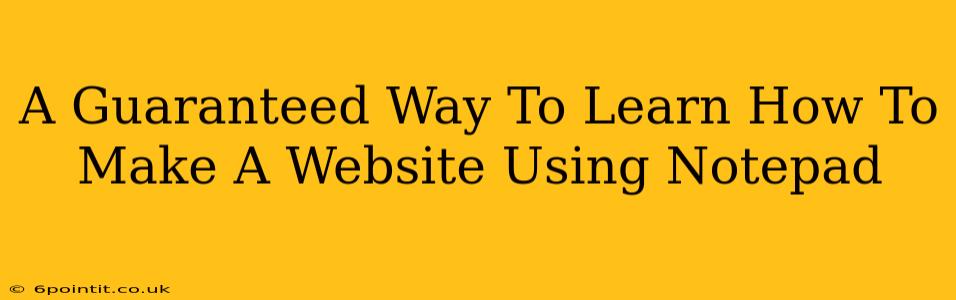Creating a website using only Notepad might seem daunting, but it's a fantastic way to understand the fundamental building blocks of web development. This method forces you to grapple with HTML, CSS, and potentially JavaScript directly, providing a deep understanding often missed when using website builders. This guide offers a guaranteed path to learn this skill, breaking down the process into manageable steps.
Understanding the Fundamentals: HTML, CSS, and You
Before diving in, it's crucial to grasp the core technologies involved:
-
HTML (HyperText Markup Language): This forms the structure and content of your website. Think of it as the skeleton. You'll use tags (like
<p>,<h1>,<img>) to define paragraphs, headings, images, and more. -
CSS (Cascading Style Sheets): This controls the visual presentation of your HTML. It's the skin and clothing – colors, fonts, layout, and spacing are all managed by CSS.
-
JavaScript (Optional, but Recommended): While not strictly necessary for a basic website, JavaScript adds interactivity and dynamic elements. Think animations, form validation, and more. Learning this will significantly expand your capabilities.
Step-by-Step Guide: Building Your First Notepad Website
Let's build a simple "Hello, World!" website:
Step 1: Create Your HTML File:
- Open Notepad.
- Type the following code:
<!DOCTYPE html>
<html>
<head>
<title>My First Website</title>
</head>
<body>
<h1>Hello, World!</h1>
</body>
</html>
- Save the file as
index.html. Crucially, make sure the file extension is.html.
Step 2: View Your Website:
- Double-click the
index.htmlfile. Your default web browser should open and display "Hello, World!" as a heading. Congratulations, you've created your first website!
Step 3: Adding Style with CSS:
- Open Notepad again.
- Create a new file and paste the following CSS code:
body {
background-color: lightblue;
font-family: Arial, sans-serif;
}
h1 {
color: navy;
text-align: center;
}
-
Save this file as
style.css. -
Modify your
index.htmlfile to link to your CSS file:
<!DOCTYPE html>
<html>
<head>
<title>My First Website</title>
<link rel="stylesheet" href="style.css">
</head>
<body>
<h1>Hello, World!</h1>
</body>
</html>
- Save
index.htmland refresh your browser. You should now see a blue background and centered, navy blue heading.
Step 4: Expanding Your Skills:
This is where the real learning begins. Experiment with different HTML tags to add content (paragraphs, images, lists, links). Explore CSS properties to customize the appearance. Once comfortable, delve into JavaScript for interactivity. Numerous online resources provide tutorials and examples for each technology.
Resources for Continued Learning
Learning to code is a journey, not a sprint. Utilize these resources to enhance your understanding:
- W3Schools: An excellent resource for HTML, CSS, and JavaScript tutorials.
- Mozilla Developer Network (MDN): A comprehensive and detailed documentation website.
- FreeCodeCamp: Offers interactive coding challenges and projects.
- YouTube: Search for "HTML CSS JavaScript tutorial for beginners" to find numerous video tutorials.
Mastering Notepad Web Development: Patience and Persistence
Using Notepad to create websites requires patience and persistence. Don't get discouraged by errors; they are opportunities to learn. Start with small projects, gradually increasing complexity as your skills improve. The satisfaction of building a website from scratch using only a text editor is incredibly rewarding. Embrace the challenge, and you'll be amazed at what you can achieve.