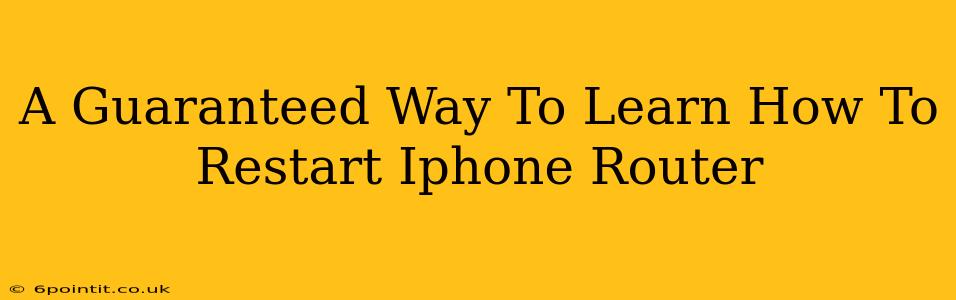Is your iPhone acting sluggish, or is your internet connection spotty? Sometimes, the simplest solution is the most effective: restarting your devices. This guide provides a guaranteed way to learn how to restart both your iPhone and your router, troubleshooting common connectivity issues and improving your overall digital experience.
Why Restart Your iPhone and Router?
Before diving into the how, let's understand the why. Restarting your iPhone clears temporary files and processes, freeing up resources and potentially resolving glitches. Similarly, restarting your router refreshes its connection to your internet service provider (ISP), resolving DNS issues and other network problems. This simple process can often fix:
- Slow internet speeds: A sluggish router or overloaded iPhone can significantly impact browsing speed.
- Connectivity problems: Intermittent connections or complete inability to connect to Wi-Fi.
- App crashes: A restart can clear out buggy apps and prevent future crashes.
- iPhone freezes: A frozen iPhone often responds to a simple restart.
How to Restart Your iPhone
The method for restarting your iPhone depends on the model you have. Here's a breakdown:
Restarting iPhones with a Home Button (iPhone 8 and earlier):
- Press and hold the top (or side) button until the "slide to power off" slider appears.
- Slide the slider to completely turn off your iPhone.
- Wait for about 30 seconds.
- Press and hold the top (or side) button again until the Apple logo appears.
Restarting iPhones without a Home Button (iPhone X and later):
- Press and hold the side button and either volume button simultaneously.
- Slide the slider to completely turn off your iPhone.
- Wait for about 30 seconds.
- Press and hold the side button until the Apple logo appears.
Important Note: Forcing a restart (different from a regular restart) is sometimes necessary if your iPhone is completely frozen. This involves holding down a combination of buttons for a longer duration. Search online for "force restart iPhone [your model]" for specific instructions.
How to Restart Your Router
Restarting your router is equally straightforward:
- Locate your router: It's usually a small box connected to your modem.
- Unplug the power cord: Disconnect the router from the power outlet.
- Wait for 30 seconds to a minute: This allows the router to completely power down.
- Plug the power cord back in: Reconnect the router to the power outlet.
- Wait for the router to fully boot up: This typically takes a few minutes. You'll usually see lights indicating it's working correctly.
Troubleshooting Tips
If restarting your iPhone and router doesn't resolve the issue, consider these additional troubleshooting steps:
- Check your internet connection: Make sure your modem is working correctly and that you're paying your internet bill on time.
- Check for software updates: Update your iPhone's operating system and router's firmware.
- Check for router interference: Other electronic devices might be interfering with your router's signal.
- Contact your ISP: If problems persist, contact your internet service provider for assistance.
By following these simple steps, you can quickly and effectively restart your iPhone and router, resolving many common connectivity issues and ensuring a smoother digital experience. Remember, a simple restart is often the first and most effective troubleshooting step!