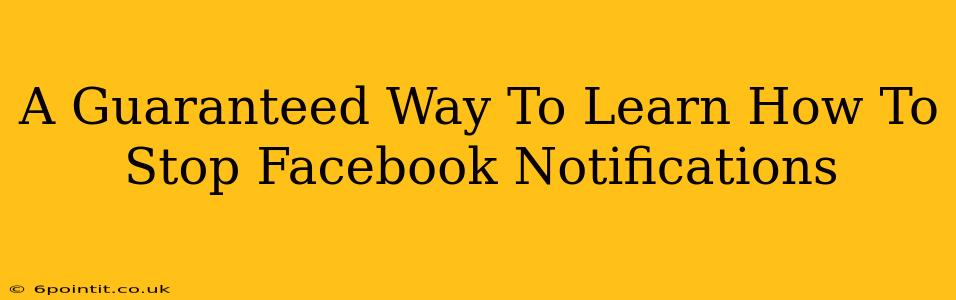Are you tired of the constant barrage of Facebook notifications disrupting your workflow and peace of mind? Do those little pings and buzzes have you feeling overwhelmed and stressed? You're not alone! Millions struggle with managing Facebook notifications. This comprehensive guide will teach you how to stop Facebook notifications once and for all, offering a guaranteed solution to reclaim your focus and sanity.
Understanding the Source of the Problem: Why So Many Notifications?
Before diving into the solutions, let's understand why Facebook sends so many notifications. It's a simple equation: engagement equals profit. Facebook thrives on keeping you logged in and interacting. The more notifications you receive, the more likely you are to check your account, potentially leading to more time spent on the platform.
However, this constant stream of alerts can be detrimental to productivity and mental well-being. Learning how to stop Facebook notifications effectively is key to regaining control over your digital life.
Types of Facebook Notifications You Can Disable
Facebook offers a wide variety of notifications, categorized into different types. Understanding these categories allows you to precisely tailor your notification settings:
- Posts & Interactions: Notifications about posts from friends, comments on your posts, and other interactions.
- Groups: Alerts from groups you've joined, including new posts, comments, and mentions.
- Pages: Notifications related to pages you follow, including new posts, events, and live streams.
- Messenger: Notifications from Facebook Messenger, including new messages and chat requests.
- Events: Reminders about upcoming events and birthdays.
- Marketplace: Notifications related to items you've listed or interacted with on Facebook Marketplace.
- Other Notifications: A catch-all category for miscellaneous alerts, often related to app activity or friend requests.
A Step-by-Step Guide to Silencing Facebook Notifications
This section details how to effectively manage and stop unwanted Facebook notifications across your devices:
1. Managing Notifications on Your Desktop (Web Browser)
- Access Settings: Log into Facebook on your computer and click on the downward-facing arrow in the top right corner. Select "Settings & Privacy," then "Settings."
- Navigate to Notifications: In the left-hand menu, click on "Notifications."
- Customize Notification Preferences: Here, you'll find detailed options for each notification category listed above. You can choose to disable notifications completely for certain categories or customize them to receive only essential alerts (e.g., only notifications from close friends or specific groups).
- Off-Facebook Activity: Be sure to check your "Off-Facebook Activity" setting within the same menu. This will allow you to manage data Facebook collects from other apps and websites. Limiting this data can significantly reduce the frequency of some notifications.
2. Controlling Notifications on Your Mobile Device (iOS & Android)
The process is similar on both iOS and Android, but the exact menu structure may vary slightly depending on your operating system and Facebook app version.
- Open the Facebook App: Launch the Facebook app on your smartphone.
- Access Settings: Usually, there’s a menu icon (three horizontal lines) in the top right corner. Tap this icon, and locate the "Settings & Privacy" option, followed by "Settings."
- Manage Notifications: Look for the "Notifications" section. You'll have the option to disable all notifications or fine-tune your preferences for specific categories, similar to the desktop version.
- Check Device Settings: Additionally, remember to check your device's notification settings (iOS settings app or Android settings app). You might need to adjust notifications for the Facebook app independently. This allows you to completely mute Facebook notifications entirely from your phone even if you still receive them on your desktop.
3. Utilizing Facebook's "Snooze" Feature (for temporary silencing)
Sometimes you might want a short break from Facebook notifications rather than completely disabling them. Facebook offers a "Snooze" feature, allowing you to temporarily mute notifications for a specific duration, such as one hour, eight hours, or even 24 hours, restoring them at your convenience.
Pro-Tip: Unsubscribe from Unnecessary Pages and Groups
A proactive way to significantly reduce the number of notifications is to unsubscribe from groups and pages that are no longer relevant to your interests.
Conclusion: Reclaim Your Digital Peace
Learning how to stop Facebook notifications is a crucial step in managing your digital well-being. By carefully adjusting your notification settings across your devices and proactively unsubscribing from unnecessary content, you can regain control over your attention and productivity. Remember, a quiet notification center allows you to focus on what truly matters in your life. Enjoy your newfound digital peace!