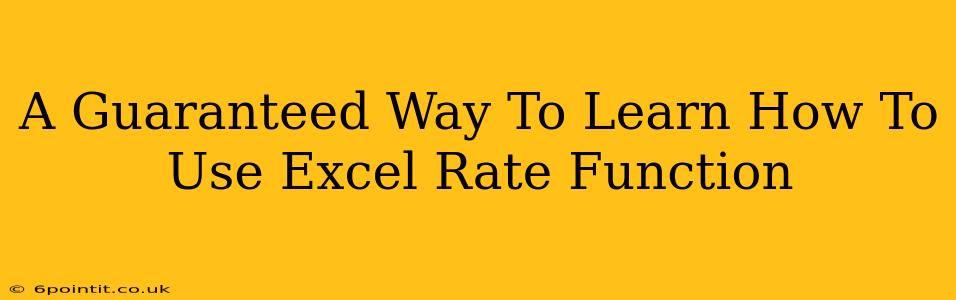Are you struggling to understand and utilize Excel's RATE function? Do you find yourself overwhelmed by financial calculations? This comprehensive guide provides a guaranteed way to master the RATE function, empowering you to confidently tackle complex financial modeling. We'll break it down step-by-step, ensuring you understand not just how to use it, but why it works.
Understanding the RATE Function: A Foundation for Financial Modeling
The Excel RATE function is a powerful tool used to calculate the periodic interest rate of a loan or investment. This is particularly useful when you know the present value (PV), future value (FV), number of periods (nper), and payment amount (PMT). Instead of relying on complex financial formulas, the RATE function does the heavy lifting for you.
What the RATE function calculates: The periodic interest rate. This means the interest rate per payment period (e.g., monthly, quarterly, or annually). You'll then need to adjust this rate to get the annual interest rate (more on that later).
What you need to know to use RATE:
- Nper (number of periods): The total number of payment periods in the loan or investment.
- PMT (payment): The constant payment made each period. This should include both principal and interest. Remember to use a negative value if you are making payments (as opposed to receiving payments, such as in the case of an investment).
- PV (present value): The current value of the loan or investment. This is usually a positive value for a loan and negative for an investment.
- FV (future value): The value of the loan or investment at the end of the loan term. This can be 0 for a loan (fully paid off) or a positive value for an investment.
- Type (optional): Specifies when payments are due. 0 for the end of the period (default), 1 for the beginning of the period.
- Guess (optional): An estimated interest rate. This helps the function converge faster. If omitted, Excel uses a default guess.
Step-by-Step Guide: Mastering the RATE Function
Let's walk through a practical example. Suppose you're taking out a loan of $10,000 ($10,000 PV), making monthly payments of $200 (-$200 PMT) for 60 months (60 nper). You want to find out the annual interest rate.
-
Open your Excel spreadsheet: Get ready to put your new skills into action!
-
Enter the known values: In separate cells, enter the following:
- Nper: 60
- PMT: -200
- PV: 10000
- FV: 0 (assuming the loan is fully paid off)
-
Apply the RATE function: In a new cell, type the following formula:
=RATE(nper, PMT, PV, FV, type, guess)Replace
nper,PMT,PV, andFVwith the cell references containing your values. For this example, if your values are in cells A1 to A4, the formula would be:=RATE(A1, A2, A3, A4) -
Interpret the result: Excel will return the monthly interest rate. To get the annual interest rate, multiply the result by 12. You can do this by simply adding
*12to the end of your formula:=RATE(A1,A2,A3,A4)*12 -
Format the result: Format the cell as a percentage to make the result easier to read.
Troubleshooting Common Issues
-
#NUM! Error: This often indicates that Excel cannot find a solution given the input values. Try adjusting your "guess" parameter or double-checking your inputs for accuracy. Inconsistent signs for PV and PMT are common causes.
-
Unexpected Results: Ensure your payment periods (nper) match the payment frequency (monthly, quarterly, annually). Mismatched payment frequencies lead to significant inaccuracies.
-
Negative Interest Rate: A negative interest rate isn't inherently wrong; it might simply reflect the structure of a particular financial instrument.
Advanced Applications of the RATE Function
The RATE function is not limited to simple loan calculations. It's a versatile tool applicable in various financial scenarios:
- Investment Analysis: Determine the rate of return on an investment given future cash flows.
- Bond Valuation: Calculate the yield to maturity of a bond.
- Real Estate Investments: Analyze the return on investment for rental properties.
By mastering the RATE function, you unlock a world of financial modeling possibilities. Remember to practice and experiment with different scenarios to solidify your understanding. The more you use it, the more confident you'll become in tackling complex financial calculations in Excel.