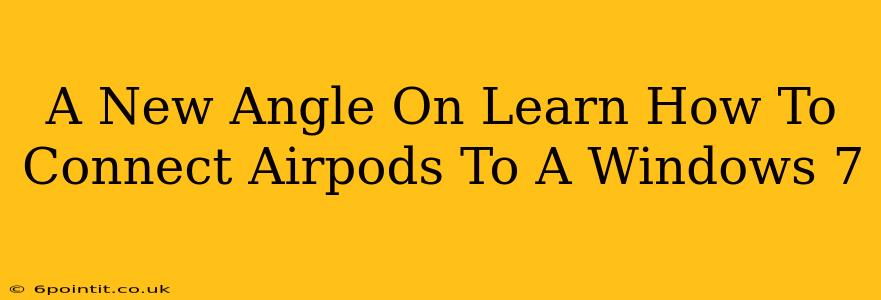Connecting your AirPods to a Windows 7 machine might seem like a mission impossible, given that Apple's wireless earbuds were designed with Apple devices in mind. Windows 7, being an older operating system, doesn't natively support the seamless Bluetooth pairing experience you get with macOS or later Windows versions. But fear not! This guide offers a fresh perspective on successfully pairing your AirPods with your trusty Windows 7 PC. We'll explore the challenges, offer troubleshooting tips, and provide a step-by-step process to finally enjoy your AirPods' audio quality on your Windows 7 system.
The Challenges of Connecting AirPods to Windows 7
The primary hurdle stems from the Bluetooth technology itself. Windows 7, while capable of Bluetooth connectivity, might not have the necessary drivers or profiles to fully recognize the sophisticated Bluetooth features of AirPods. This can lead to connection issues, poor sound quality, or even a complete failure to pair. Furthermore, the lack of official Apple support for Windows 7 further complicates matters.
Why It's Trickier Than Newer Windows Versions
Newer Windows versions have significantly improved Bluetooth support and often include updated drivers that automatically recognize and connect to various Bluetooth devices, including AirPods. Windows 7 lacks these advancements, necessitating a more manual and potentially troubleshooting-intensive approach.
A Step-by-Step Guide: Connecting Your AirPods to Windows 7
While not guaranteed to work on all systems, this method offers the best chance of success. It's crucial to ensure your Windows 7 system has its Bluetooth drivers updated to the latest version available from your PC manufacturer's website.
1. Put Your AirPods in Pairing Mode:
Open the AirPods case and hold the small button on the back until the LED light starts flashing white. This signifies that your AirPods are in pairing mode and ready to connect to a new device.
2. Enable Bluetooth on Your Windows 7 PC:
- Click the Start button and then click Control Panel.
- Select Hardware and Sound, then click Devices and Printers.
- Click Add a device. Your computer will now scan for available Bluetooth devices.
3. Select Your AirPods:
Your AirPods should appear in the list of available devices. If they don't appear immediately, try restarting your computer and putting your AirPods back into pairing mode. Select your AirPods from the list and follow the on-screen prompts.
4. Troubleshooting Tips:
- Outdated Bluetooth Drivers: Download and install the latest Bluetooth drivers from your computer manufacturer's website. This is often the most critical step for a successful connection.
- Bluetooth Interference: Try moving your AirPods closer to your computer to minimize interference. Other Bluetooth devices might interfere with the connection.
- Restart Your Computer and AirPods: A simple restart can resolve temporary glitches.
- Check for Windows Updates: While unlikely to solve the core problem, ensuring you have the latest Windows 7 updates installed can sometimes improve Bluetooth functionality.
- Third-Party Bluetooth Adapters: In stubborn cases, a high-quality third-party Bluetooth adapter might offer better compatibility.
Maximizing Your AirPods Experience on Windows 7
Once connected, you might need to adjust your Windows 7 sound settings to ensure your AirPods are selected as the default audio output device. Check the Sound settings in the Control Panel to verify.
Improving Audio Quality: While AirPods generally provide excellent sound, you might notice slightly reduced performance on Windows 7. Ensuring your drivers are up-to-date is crucial for optimizing sound quality.
Conclusion: Connecting AirPods to Windows 7 – Possible, But Demanding
Connecting AirPods to Windows 7 requires patience and a willingness to troubleshoot. While it's not as seamless as on newer operating systems, the steps outlined above significantly improve your chances of success. Remember, updating your Bluetooth drivers is the most critical element. With a bit of persistence, you can finally enjoy your AirPods' convenience and sound quality on your Windows 7 system. Let us know in the comments if you have any other tips or experiences!