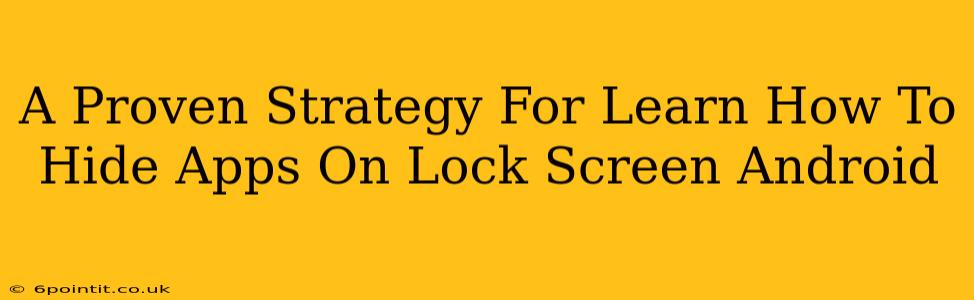Are you tired of prying eyes seeing your private apps on your Android lock screen? Do you want to maintain your privacy and control what's visible to others who might pick up your phone? This guide provides a proven strategy to learn how to hide apps on your Android lock screen, ensuring your sensitive information remains secure.
Understanding the Need for App Hiding
In today's digital age, privacy is paramount. Your smartphone holds a wealth of personal information, and you likely have apps containing sensitive data like banking details, personal photos, or private messages. Leaving these apps visible on your lock screen is a significant security risk. Hiding these apps adds an extra layer of protection, preventing unauthorized access and maintaining your digital privacy.
Why Hiding Apps on the Lock Screen Matters
- Enhanced Security: Prevents casual access to sensitive apps.
- Privacy Protection: Shields personal information from prying eyes.
- Improved Control: Gives you greater control over your phone's visibility.
- Peace of Mind: Knowing your private data is protected.
Methods to Hide Apps on Your Android Lock Screen
Unfortunately, there isn't a built-in, universally applicable feature across all Android versions to directly hide apps from the lock screen. The approach depends on your Android version and the level of customization your device offers. However, several strategies can effectively achieve this goal:
1. Using a Third-Party Launcher
Many third-party launchers offer features to customize your home screen and lock screen significantly. These launchers often include the ability to hide apps, effectively removing them from view. Popular choices include Nova Launcher and Action Launcher. Research carefully before installing any third-party app; always download from trusted sources like the Google Play Store to avoid malware.
Steps (General – specific steps vary by launcher):
- Download and install your chosen launcher.
- Set it as your default launcher.
- Navigate to the launcher's settings.
- Look for options related to "hidden apps," "app hiding," or similar terminology.
- Select the apps you wish to hide.
2. Utilizing App Folders (A Simpler Approach)
While not technically "hiding," grouping apps into folders on your home screen provides a level of visual organization and obscures individual app icons. This is a simple method, especially useful for less sensitive apps.
Steps:
- Long-press on an app icon.
- Drag and drop the app onto another app icon.
- A new folder will be created. You can rename it for better organization.
3. Employing a Secure Folder (Device-Specific Features)
Some Android devices (especially Samsung phones) have built-in secure folders. These folders require an additional password or biometric authentication (fingerprint, face recognition) for access, effectively hiding the apps within from casual observation. Check your device's settings for "Secure Folder" or similar options.
Steps (May vary based on your phone's manufacturer):
- Access your phone's settings.
- Look for "Biometrics and security" or a similar section.
- Find and enable the "Secure Folder" option.
- Move the apps you want to hide into the Secure Folder.
Choosing the Right Strategy
The best method depends on your comfort level with technology and your device's capabilities. If you're comfortable with third-party apps, a custom launcher offers the most comprehensive solution. However, using app folders or a secure folder (if available) provides a simpler, less resource-intensive approach.
Prioritizing Privacy: Beyond App Hiding
Remember, hiding apps on your lock screen is only one aspect of overall smartphone security. To fully protect your privacy, consider these additional steps:
- Strong Passcode/Biometrics: Use a strong, unique passcode or enable biometric authentication.
- Regular Software Updates: Keep your Android OS and apps updated to patch security vulnerabilities.
- Antivirus Software: Use a reputable antivirus app to detect and remove malware.
- Careful App Permissions: Review and manage the permissions granted to your apps.
By combining app hiding strategies with these additional security measures, you'll create a much stronger defense against unauthorized access and maintain optimal privacy on your Android device. Remember to always prioritize responsible digital practices to safeguard your personal information.