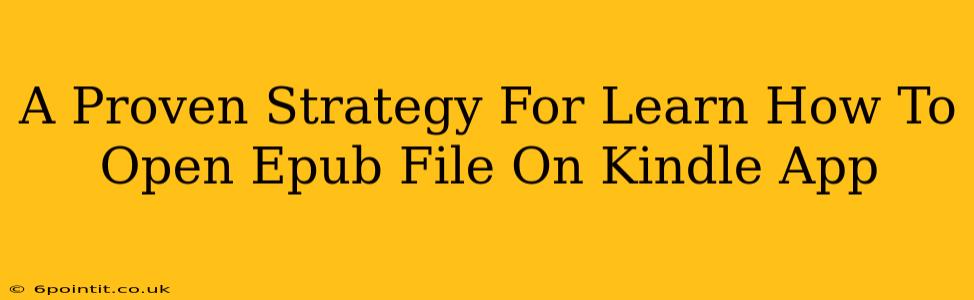Are you frustrated trying to open EPUB files on your Kindle app? Many people find themselves stuck with a library of EPUB ebooks they can't access. This comprehensive guide provides a proven strategy to finally unlock your EPUB collection and enjoy reading on your Kindle. We'll cover several methods, ensuring you find the perfect solution for your situation.
Understanding the EPUB vs. Kindle Format Hurdle
Before diving into solutions, it's important to understand why you can't directly open EPUB files on a Kindle app. Kindle devices and apps primarily support the AZW (Kindle Format 8) and MOBI (Mobipocket) formats. EPUB, while a widely used ebook format, isn't natively supported. This means a conversion process is typically necessary.
Method 1: Using Calibre – The Easiest and Most Versatile Solution
Calibre is a free and open-source ebook management software. It's the gold standard for ebook conversions and offers a user-friendly interface. Here's how to use it:
- Download and Install Calibre: Download Calibre from the official website. The installation process is straightforward.
- Add Your EPUB Books: Open Calibre and add your EPUB files. You can simply drag and drop them into the main window.
- Convert to Kindle Format: Select the EPUB file(s) you want to convert. Right-click and choose "Convert books." In the conversion options, choose either AZW3 or MOBI as the output format. AZW3 generally offers better compatibility and formatting.
- Send to Kindle: Once the conversion is complete, you can send the converted files directly to your Kindle device or app via Calibre's built-in "Send to Device" feature. Make sure your Kindle is connected and authorized.
Advantages of Using Calibre:
- Free and open-source: No cost involved.
- Batch conversion: Convert multiple files simultaneously.
- Extensive features: Manage your entire ebook library.
- Cross-platform compatibility: Works on Windows, macOS, and Linux.
Method 2: Online EPUB to Kindle Converters (Quick & Easy, But with Caveats)
Several online converters promise quick EPUB to Kindle format conversion. While convenient for a small number of files, these tools often have limitations:
- File size restrictions: Some converters limit the size of the files you can upload.
- Potential for quality loss: The conversion process might not always preserve the original formatting perfectly.
- Privacy concerns: You're uploading your files to a third-party server.
Use these converters cautiously, and only with files you're comfortable sharing. Always check the converter's terms of service and privacy policy.
Method 3: Using the Send-to-Kindle Email Feature (For Smaller Files)
Amazon provides a "Send-to-Kindle" email address. You can email your EPUB files to this address, and Amazon will attempt to convert them. However, this method is not always reliable and might not work for all EPUB files, especially those with complex formatting. It's best suited for smaller, simpler ebooks.
Troubleshooting Tips:
- Check your Kindle's connection: Ensure your Kindle device or app is connected to the internet.
- Restart your devices: A simple restart can sometimes resolve connection issues.
- Check file integrity: Make sure your EPUB file isn't corrupted.
Conclusion: Enjoy Your EPUBs on Your Kindle!
By following these methods, you can successfully access your EPUB files on your Kindle app. Calibre remains the most reliable and versatile option for a comprehensive solution. Choose the method that best suits your needs and technical comfort level, and start enjoying your expanded ebook collection! Remember to always back up your files before attempting any conversion process.