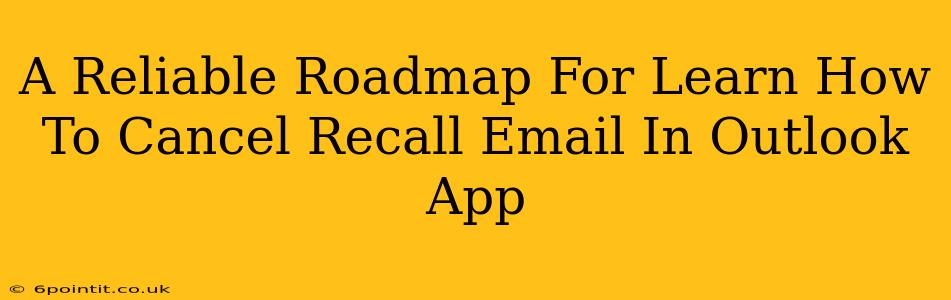Recalling an email in Outlook can be a lifesaver, preventing embarrassing mistakes or sensitive information from reaching the wrong recipient. But knowing how to effectively recall an email, and understanding its limitations, is crucial. This guide provides a reliable roadmap to help you master the art of recalling emails within the Outlook app.
Understanding Outlook Email Recall
Before diving into the steps, it's important to understand the mechanics of Outlook's email recall feature. It doesn't guarantee the email will be deleted from the recipient's inbox. Its success depends on several factors:
- Recipient's Email Client: The recipient's email provider and software must support the recall request. If they use a different email client (like Gmail or Yahoo Mail), the recall might not be successful.
- Email Reading Status: If the recipient has already opened and read the email, recall is less likely to work.
- Network Connectivity: A strong and stable internet connection is essential for a successful recall.
How to Recall an Email in the Outlook App
The process for recalling an email varies slightly depending on whether you are using the Outlook desktop application or the Outlook mobile app. However, the core principles remain the same.
Recalling Emails on Outlook Desktop
-
Locate the Sent Email: Open your "Sent Items" folder and find the email you wish to recall.
-
Right-Click and Select "Recall This Message": Right-click on the email and choose the "Recall This Message" option from the context menu.
-
Choose Your Recall Option: A dialogue box will appear, presenting you with two choices:
- Delete unread copies of this message: This option will attempt to delete the email from the recipient's inbox if they haven't read it yet.
- Delete unread copies and replace with a new message: This option allows you to send a replacement email, explaining the reason for the recall and offering a corrected version. This is generally the preferred option.
-
Confirm Your Recall: After selecting your preferred option, confirm your action by clicking "OK".
Recalling Emails on Outlook Mobile App (Android & iOS)
The process on mobile might be slightly different, depending on your specific version. However, the overall goal is similar. You’ll typically need to:
-
Locate the Sent Email: Find the email you wish to recall in your "Sent Items" folder.
-
Access Email Options: Look for an option to access email settings or actions. This is usually represented by three dots (...) or a similar icon.
-
Find Recall Option (If Available): Check for a "Recall" or similar option. Not all mobile Outlook versions fully support this feature.
-
Follow On-Screen Instructions: If a recall function exists, follow the on-screen prompts to initiate the recall, similar to the desktop process outlined above.
Best Practices for Avoiding Email Recalls
While knowing how to recall emails is valuable, proactive measures are always better. Consider these best practices:
- Proofread Carefully: Before hitting "Send," meticulously review your email for errors in grammar, spelling, and content.
- Use the "Delay Send" Feature: Outlook allows you to schedule emails to send at a later time. This gives you a chance to review your message before it's sent.
- Preview Before Sending: Use the preview pane to get a final look at the email before sending it.
- Use the "Bcc" Field for Multiple Recipients: Avoid using the "To" field for a large number of recipients as this can lead to unintended consequences if you need to recall the email. The "Bcc" field keeps recipients' email addresses hidden from each other.
Conclusion: Mastering Email Recall in Outlook
Learning how to recall an email in Outlook can be a critical skill. While not foolproof, understanding its limitations and following the steps outlined above can significantly improve your chances of retrieving a mistakenly sent email. Remember, prevention through careful proofreading and utilizing Outlook's features is always the best approach. However, this guide provides a reliable roadmap for those times when a recall is absolutely necessary.