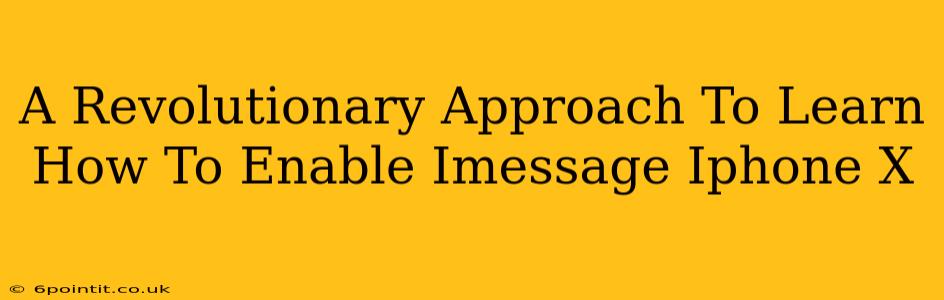The iPhone X, a sleek piece of technology, offers a seamless communication experience with iMessage. But, what happens when you can't enable it? Frustration sets in. This guide provides a revolutionary approach to troubleshooting and enabling iMessage on your iPhone X, ensuring you can reconnect with your contacts effortlessly. We'll cover common issues and offer simple yet effective solutions.
Understanding iMessage and its Prerequisites
Before diving into troubleshooting, let's briefly understand iMessage. It's Apple's messaging service, offering features like read receipts, typing indicators, and high-quality image and video sharing. To use iMessage, you need a few things:
- Active Apple ID: This is your gateway to the Apple ecosystem. Ensure your Apple ID is correctly configured on your iPhone X.
- Internet Connection: iMessage relies on an active internet connection (Wi-Fi or cellular data). Poor connectivity is a common culprit for iMessage activation problems.
- Correct Date & Time: Your iPhone's date and time settings must be accurate. Incorrect settings can interfere with iMessage activation.
- Sufficient Storage: Ensure your iPhone X has enough free storage space. A full device can prevent apps, including iMessage, from functioning correctly.
Troubleshooting iMessage Activation Issues on iPhone X
If you're facing trouble enabling iMessage, follow these steps:
1. Check Your Network Connection
Strong Internet signal is crucial. Try switching between Wi-Fi and cellular data to see if one works better. Restart your router or contact your internet service provider if you suspect a network issue.
2. Verify Apple ID and Settings
Go to Settings > Messages and ensure that iMessage is toggled ON. Double-check your Apple ID is correct under this menu. A simple sign-out and sign-in might resolve minor glitches.
3. Date and Time Accuracy
Navigate to Settings > General > Date & Time. Ensure "Set Automatically" is enabled. If not, manually set your date and time to the correct values. Inaccurate time can prevent iMessage from working correctly.
4. Manage Storage Space
iMessage requires sufficient storage. If your iPhone X is low on storage, delete unnecessary apps, photos, or videos to free up space. Restart your iPhone after clearing space to allow iMessage to function optimally.
5. Restart Your iPhone X
A simple restart can often resolve temporary software glitches. Hold down the power button and volume button until the power-off slider appears. Slide to power off, wait a few seconds, and then power your iPhone back on.
6. Contact Apple Support
If the above steps fail, contacting Apple support is your next best step. Their experts can provide more advanced troubleshooting assistance tailored to your specific situation.
Pro-Tips for a Seamless iMessage Experience
- Keep your iPhone X software updated: Software updates often include bug fixes and performance improvements that can enhance iMessage's reliability.
- Regularly check your network settings: A weak or unstable network can hinder iMessage performance.
- Monitor storage usage: Regularly check your iPhone's storage and delete unnecessary files to prevent storage-related issues.
By following this revolutionary approach, you'll be well-equipped to troubleshoot and resolve any iMessage activation issues on your iPhone X. Enjoy seamless communication!