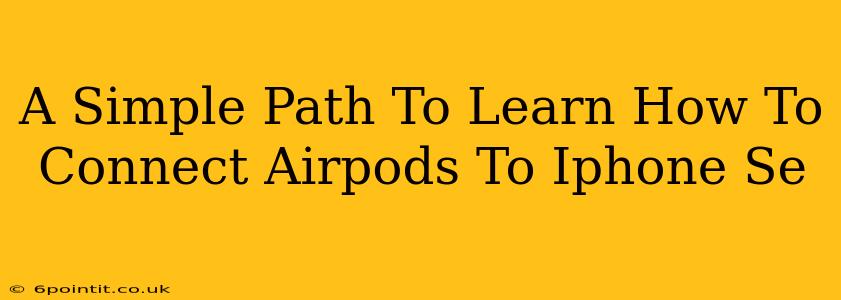Connecting your AirPods to your iPhone SE is incredibly easy, and this guide will walk you through the process step-by-step. Whether you're a tech novice or just need a quick refresher, you'll be listening to your favorite tunes in no time!
Pairing Your AirPods with Your iPhone SE: The Quick & Easy Method
This method works best for the first time you're connecting your AirPods to your iPhone SE, or if you've reset your AirPods.
Step 1: Get Ready
- Ensure your AirPods are charged and placed in their charging case. The case should also have sufficient charge. The LED light on the front of the case will indicate the charge level.
- Make sure your iPhone SE has Bluetooth enabled. You can check this in your device's settings.
Step 2: Open the Case Near Your iPhone
Open the AirPods charging case near your iPhone SE. This proximity is key to initiating the pairing process.
Step 3: The Magic Happens
You should see a connection animation pop up on your iPhone SE's screen. This animation shows your AirPods and will give you the option to connect them. Tap "Connect."
Step 4: Enjoy the Sound!
That's it! Your AirPods are now connected to your iPhone SE. You should be able to hear audio through them.
Troubleshooting Common AirPods Connection Issues
Sometimes, things don't go as smoothly as planned. Here are some solutions to common problems:
AirPods Not Showing Up:
- Check the Charge: Make sure your AirPods and their charging case have enough battery.
- Restart Your Devices: Restart both your iPhone SE and your AirPods (by putting them back in the case and closing the lid for a few seconds).
- Forget the AirPods (and then reconnect): In your iPhone SE's Bluetooth settings, select your AirPods and tap "Forget This Device." Then, repeat the pairing process from the beginning.
- Update Your iOS: Ensure your iPhone SE is running the latest version of iOS. Software updates often contain bug fixes and performance improvements.
Poor Audio Quality:
- Check the fit: Ensure your AirPods are properly seated in your ears for optimal sound quality.
- Check for interference: Other electronic devices can sometimes interfere with the Bluetooth connection. Try moving away from potential sources of interference.
- Reset your AirPods: As above, resetting your AirPods can often resolve connectivity and audio issues.
Extending Your AirPods' Battery Life
To maximize the battery life of your AirPods and their charging case:
- Keep them charged: Regularly charge your AirPods and their case to avoid running out of power unexpectedly.
- Use the case: Always store your AirPods in their charging case when not in use.
- Lower the volume: Listening at lower volumes can extend battery life.
Conclusion: Seamless Listening with Your iPhone SE and AirPods
Connecting your AirPods to your iPhone SE is a straightforward process. By following these simple steps and troubleshooting tips, you can ensure a seamless and enjoyable listening experience. Enjoy your music!