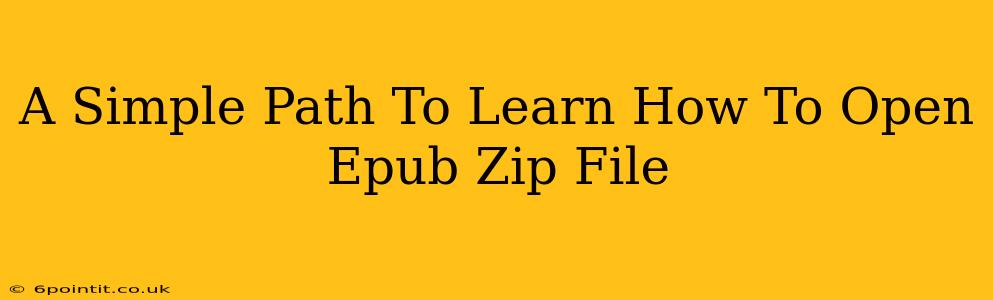Are you struggling to access the content within your EPUB files? EPUB files, while seemingly simple, are actually zipped containers holding various files that make up the ebook. This guide provides a straightforward, step-by-step approach to opening EPUB zip files, regardless of your technical expertise. Let's dive in!
Understanding EPUB Files: More Than Meets the Eye
Before we get started, it's helpful to understand what an EPUB file actually is. An EPUB (Electronic Publication) file isn't a single document; it's a collection of files—HTML, CSS, images, and more—packaged together in a zip archive. This is why you can't simply open it like a standard text document. You need a tool that can handle this zipped format.
Method 1: Using a Dedicated EPUB Reader
This is by far the easiest and recommended method. Most e-readers and ebook software applications are designed specifically to handle EPUB files. They automatically unpack the zip archive and display the content in a user-friendly format. Popular options include:
- Calibre: A powerful and free open-source ebook management tool. It can open, convert, and organize your EPUB files with ease.
- Adobe Digital Editions: A robust reader that supports various ebook formats, including EPUB.
- Many e-reader apps: Most dedicated e-reader apps (like those for Kindles, Kobo e-readers, or tablets) will natively support EPUB files. Simply open the file through the app.
Advantages of using an EPUB reader:
- User-friendly interface: Designed for reading, offering features like adjustable font sizes, bookmarks, and highlighting.
- Automatic extraction: Handles the zip file unpacking seamlessly.
- Enhanced reading experience: Optimized for comfortable ebook reading on various devices.
Method 2: Opening the EPUB as a Zip File (Advanced Users)
For those comfortable working with compressed files, you can open the EPUB file directly as a zip archive. This will allow you to view the individual files within the EPUB, but it's not recommended for reading the ebook itself. It's more useful if you need to extract specific images or other resources from the book.
Here's how you would typically do it:
- Rename the file: Change the file extension from
.epubto.zip. Your operating system will then recognize it as a zip archive. - Extract the files: Use a file compression tool (like 7-Zip, WinRAR, or the built-in tools in macOS or Windows) to extract the contents of the zip file.
- View the contents: You'll find several files and folders. The
content.opffile contains metadata, and the HTML files hold the ebook's content. However, directly viewing these files won't provide a pleasant reading experience.
Important Considerations:
- Directly viewing the files within the extracted folder won't provide a good reading experience. The files are interconnected and require an EPUB reader to display them correctly.
- Modifying the files could corrupt the ebook. Only extract files if you know what you are doing.
Troubleshooting Common Issues
- The file won't open: Ensure you are using compatible software. Try different EPUB readers if necessary.
- The file is corrupted: Download the EPUB file again from a reliable source.
- The reader isn't displaying the content correctly: Try updating the software or using a different EPUB reader.
By following these methods, opening your EPUB zip files should be a breeze. Remember, using a dedicated EPUB reader is the easiest and most reliable way to access your ebook's content. Happy reading!