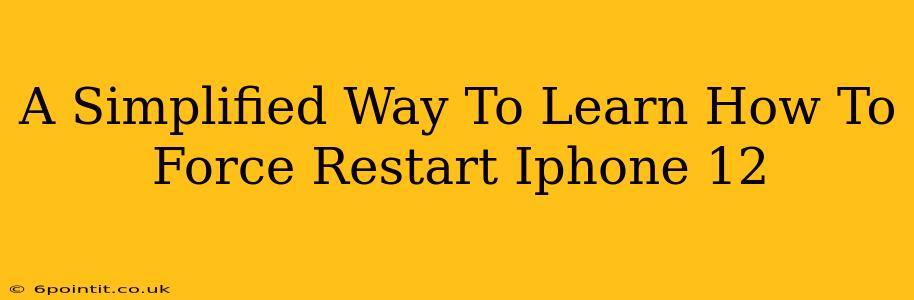Is your iPhone 12 frozen? Unresponsive? Don't panic! A simple force restart can often solve the problem. This guide provides a straightforward, step-by-step method to get your iPhone 12 back up and running smoothly.
Why Force Restart Your iPhone 12?
A force restart is different from a regular restart. It's a more powerful process that can resolve various software glitches, including:
- Frozen screen: When your screen is completely unresponsive.
- App crashes: When an app freezes and won't close.
- Unresponsive buttons: When the power button or volume buttons are not working.
- System errors: When your iPhone encounters unexpected errors.
A force restart essentially gives your iPhone a "hard reset," clearing temporary files and processes that might be causing problems. It's a great troubleshooting step before resorting to more drastic measures.
How to Force Restart Your iPhone 12: A Step-by-Step Guide
The process for force restarting an iPhone 12 is slightly different than older models. Follow these steps precisely:
-
Quickly press and release the Volume Up button. Don't hold it down; a quick press is all that's needed.
-
Quickly press and release the Volume Down button. Again, a quick press is key.
-
Now, press and hold the Side button (the power button on the right side of your phone). Keep holding it down.
-
Continue holding the Side button until you see the Apple logo appear on the screen. This might take a few seconds.
-
Release the Side button. Your iPhone 12 will now restart.
Important Note: You might feel a slight vibration as the process begins. Don't worry; this is normal.
When to Consider Other Options
While a force restart is often effective, it's not a solution for every problem. If your iPhone 12 continues to malfunction after a force restart, consider these options:
- Check for software updates: Make sure your iPhone is running the latest iOS version.
- Restore your iPhone from a backup: This is a more involved process that will erase all data on your phone, so ensure you have a recent backup.
- Contact Apple Support: If the problem persists, contacting Apple support is your best bet. They can help diagnose the issue and find a solution.
Troubleshooting Tips
- Make sure your iPhone is charged: A low battery can sometimes cause unexpected issues.
- Try again if it doesn't work on the first attempt: Sometimes, a second force restart is necessary.
- Be patient: The process may take a little longer than a regular restart.
By following these simple steps, you can quickly resolve many common iPhone 12 issues. Remember, a force restart is a powerful tool, but it's also a safe one. Use it confidently when your iPhone needs a quick fix!