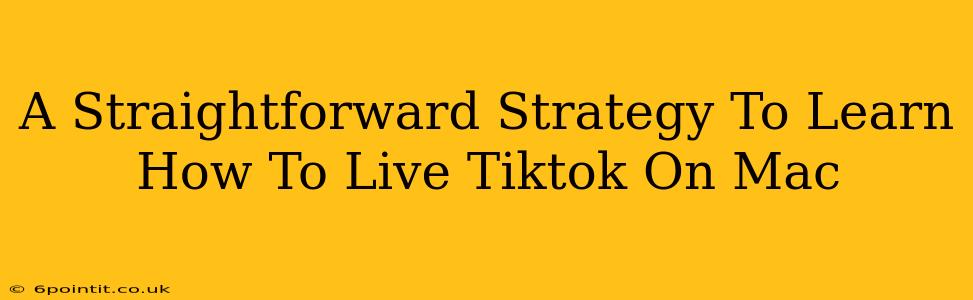Want to join the TikTok live-streaming fun but only have a Mac? Don't worry! While TikTok doesn't offer a dedicated app for macOS, there are straightforward workarounds to broadcast live from your Mac. This guide provides a clear, step-by-step strategy to get you live-streaming on TikTok from your Mac in no time.
Understanding the Limitations: Why No Native TikTok Mac App?
TikTok's absence of a native Mac app for live streaming primarily boils down to resource allocation and user base. Most TikTok users access the platform via mobile devices, making mobile app development a higher priority. However, that doesn't mean Mac users are left out completely.
Method 1: Using an Android Emulator
This is arguably the most popular and reliable method. Android emulators mimic an Android phone's environment on your Mac, allowing you to download and use the TikTok app as you would on any Android device.
Choosing an Emulator:
Several emulators are available, each with its pros and cons. Popular choices include:
- BlueStacks: Known for its user-friendly interface and decent performance.
- NoxPlayer: Offers good performance and customization options.
- LDPlayer: Another solid option with a focus on gaming, but suitable for TikTok live streaming.
Important Note: Choose an emulator with a good reputation for stability and performance to ensure a smooth live-streaming experience. Read reviews and compare features before making your selection.
Setting Up and Going Live:
- Download and Install: Download and install your chosen Android emulator. Follow the on-screen instructions carefully.
- Google Play Store: Once installed, most emulators provide access to the Google Play Store.
- Download TikTok: Locate and download the official TikTok app from the Play Store within the emulator.
- Log In: Log in to your TikTok account.
- Go Live: Navigate to the usual "Create" or "+" button within the TikTok app and select the "Live" option. Ensure you have a stable internet connection for optimal streaming quality.
Method 2: Using a Virtual Machine (VM)
This method is more technically involved and requires some familiarity with virtual machine software. It involves creating a virtual Windows environment on your Mac and then installing the TikTok app within that environment.
Setting Up a VM:
You'll need virtualization software like Parallels Desktop or VMware Fusion. These are paid applications, but they offer robust virtual machine capabilities.
- Install Virtualization Software: Download and install your chosen virtualization software.
- Create a Windows VM: Follow the instructions to create a virtual machine running Windows. You'll need a Windows installation file (ISO).
- Install TikTok: Once Windows is running in the VM, download and install the TikTok app.
- Log in and Go Live: Log into your TikTok account and proceed with the live streaming process as you would on a Windows PC.
Tips for a Successful TikTok Live Stream on Mac
- Strong Internet Connection: A stable and fast internet connection is crucial for avoiding interruptions and ensuring good video and audio quality.
- Good Lighting and Audio: Invest in good lighting and a quality microphone to enhance the viewing experience for your audience.
- Plan Your Content: Prepare in advance what you'll be doing during your live stream.
- Engage with Your Audience: Respond to comments and questions to keep viewers engaged.
- Test Before Going Live: Do a test run to ensure everything is working correctly before starting your live stream.
Conclusion: Choose Your Path to TikTok Live Streaming on Mac
Whether you opt for the ease of an Android emulator or the more advanced route of a virtual machine, live streaming on TikTok from your Mac is achievable. Choose the method that best suits your technical skills and resources. Happy streaming!