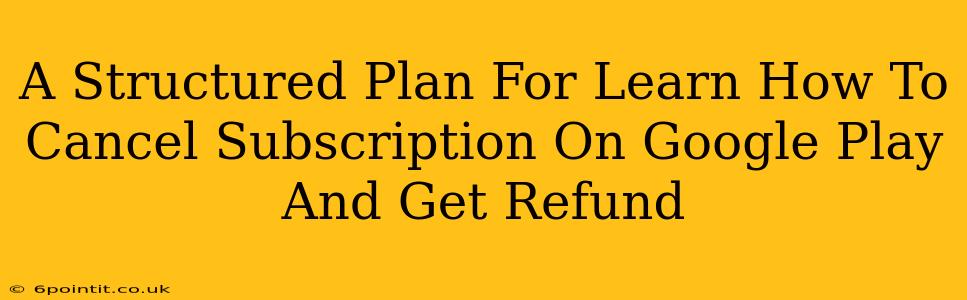Are you tired of unwanted Google Play subscriptions draining your bank account? This comprehensive guide provides a structured plan to help you cancel those subscriptions and, where applicable, obtain a refund. We'll cover everything from finding your subscriptions to understanding Google's refund policy. Let's dive in!
Step 1: Locate Your Google Play Subscriptions
Before you can cancel, you need to find the subscriptions you want to remove. Here's how:
- Open the Google Play Store app: This is the starting point for managing all your Google Play activity.
- Navigate to Subscriptions: The exact location may vary slightly depending on your Android version, but generally, you'll find it in the menu (usually three horizontal lines) located at the top left of the screen. Look for a section labeled "Subscriptions" or something similar.
- Review Your Active Subscriptions: This screen lists all your active subscriptions, showing the service, cost, and next billing date. Carefully review this list to identify the subscription(s) you wish to cancel.
Step 2: Cancel Your Google Play Subscription
Once you've identified the unwanted subscription, canceling it is straightforward:
- Select the Subscription: Tap on the subscription you want to cancel.
- Find the "Cancel Subscription" Button: This button is usually prominently displayed. Click it.
- Confirm Cancellation: Google will often ask you to confirm your cancellation to prevent accidental removal. Carefully review the confirmation message and proceed with the cancellation.
Step 3: Understanding Google Play's Refund Policy
Getting a refund on a Google Play subscription isn't always guaranteed, but it's worth exploring your options. Google's refund policy generally focuses on:
- Unwanted Purchases: If you subscribed to something by accident or were unaware of the charges, you have a better chance of a refund.
- Technical Issues: If the app or service was malfunctioning, preventing you from using it as intended, you might be eligible for a refund.
- Misleading Information: If the subscription description was inaccurate or misleading, this could be grounds for a refund.
Important Note: Google's refund policy is not a guarantee. They review each request on a case-by-case basis.
Step 4: Requesting a Google Play Refund
If you believe you're entitled to a refund, here's how to request one:
- Visit the Google Play Help Center: Search online for "Google Play refund" to access the official help pages.
- Submit a Refund Request: Follow the instructions on the Google Play Help Center to submit your refund request. Provide as much detail as possible, explaining why you believe you deserve a refund. Be polite and professional in your communication.
- Await Google's Response: Google will review your request and notify you of their decision. The process may take a few days or even weeks.
Step 5: Preventing Future Unwanted Subscriptions
To avoid future unwanted subscriptions, consider these proactive steps:
- Carefully Review Purchases: Before subscribing, read the terms and conditions thoroughly, paying close attention to the price and renewal terms.
- Use a Strong Password: A secure password helps protect your Google account from unauthorized access.
- Regularly Review Your Subscriptions: Periodically check your Google Play subscriptions to identify and cancel any unused services.
Conclusion:
Canceling Google Play subscriptions and obtaining refunds requires a systematic approach. By following these steps, you can regain control of your finances and avoid unwanted charges. Remember to always be polite and provide sufficient detail when requesting a refund. Good luck!