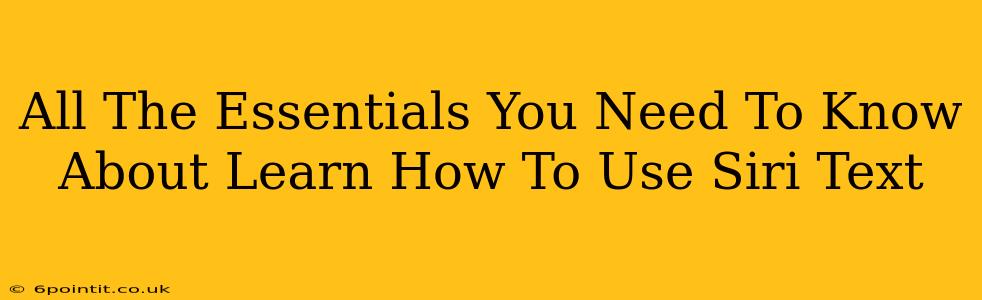Siri, Apple's intelligent personal assistant, offers a convenient way to send text messages hands-free. This guide covers everything you need to know about using Siri for texting, from basic commands to advanced features. Whether you're a tech novice or a seasoned Apple user, mastering Siri text functionality will significantly boost your efficiency and convenience.
Getting Started: Activating Siri and Texting Permissions
Before you can use Siri to send texts, ensure it's properly set up and authorized to access your messaging app.
Step-by-Step Activation:
- Check Siri Activation: Go to your iPhone's Settings > Siri & Search. Make sure "Listen for 'Hey Siri'" or "Press Side Button for Siri" (depending on your iPhone model) is toggled on. You might need to run through a quick Siri setup process.
- Grant Messaging Access: Within the same Siri & Search settings, scroll down and ensure you have granted Siri access to your messaging app (Messages). This is crucial for Siri to send and receive text messages on your behalf.
Basic Siri Text Commands: Mastering the Fundamentals
Once Siri is activated and has messaging permissions, you can start sending texts with simple voice commands.
Sending a Text Message:
The most basic command is: "Hey Siri, text [contact name] [your message]." For example: "Hey Siri, text Mom 'I'll be home late tonight.'"
Other Essential Commands:
- Adding recipients: "Hey Siri, text John and Jane 'Meeting at 3 pm.'"
- Sending to a specific number: "Hey Siri, text 555-123-4567 'Reminder about the appointment.'"
- Replying to a text: "Hey Siri, reply to the last message with 'Yes, I'm on my way.'"
- Reading messages aloud: "Hey Siri, read my messages." This is particularly useful when driving or multitasking.
Advanced Siri Texting Techniques: Unlocking Extra Functionality
Siri's texting capabilities go beyond simple message sending. Explore these advanced features to optimize your texting workflow.
Using Emojis and Punctuation:
Siri can handle emojis and punctuation; just speak them naturally. For example, "Hey Siri, text David 'Great job! 👍'"
Handling Multiple Messages:
For multiple messages or longer texts, Siri will often ask for confirmation before sending. Pay close attention to what Siri reads back to you, ensuring accuracy before sending.
Dealing with Siri's Misunderstandings:
Siri, like any AI, can sometimes misinterpret your commands. If it gets the message wrong, don't hesitate to correct it. Rephrasing your request or editing the suggested text message before sending is a good practice.
Troubleshooting Common Siri Texting Issues
Here are a few solutions for common problems:
- Siri isn't responding: Check your internet connection, make sure Siri is activated, and try restarting your iPhone.
- Siri misinterprets your message: Speak clearly and slowly, ensuring correct pronunciation. Try breaking down long messages into shorter parts.
- Siri can't find a contact: Make sure the contact is properly saved in your address book. Use the full name or a distinctive nickname when giving Siri the contact's information.
Beyond the Basics: Expanding Your Siri Texting Skills
Mastering Siri for texting involves continuous practice and experimentation. The more you use it, the better it understands your voice and preferences. Explore different commands, and don't hesitate to ask Siri questions. Remember, the aim is to integrate Siri into your daily workflow to improve your communication efficiency.
This guide serves as your comprehensive introduction to using Siri for texting. By understanding the basics, exploring advanced features, and troubleshooting potential problems, you will unlock a powerful tool for communication on your iPhone. Now go forth and text with Siri!