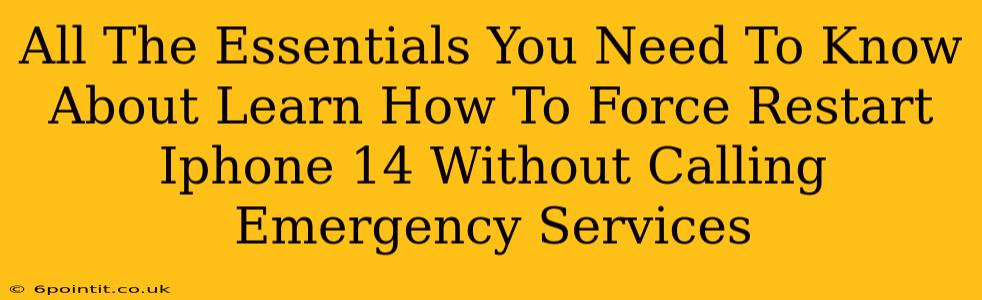Is your iPhone 14 frozen? Completely unresponsive? Don't panic! You don't need to call emergency services. Knowing how to force restart your iPhone 14 can save you a lot of frustration and potential data loss. This guide will walk you through the process, explaining everything you need to know.
Why Force Restart Your iPhone 14?
A frozen iPhone 14 is more than just inconvenient; it can prevent you from accessing important information, making calls, or using essential apps. A force restart is a powerful troubleshooting step that can resolve various software glitches, including:
- Frozen screen: When your screen becomes unresponsive to touch.
- App crashes: When an app freezes and won't close.
- System freezes: When the entire operating system becomes unresponsive.
- Unresponsive buttons: When the power button or volume buttons stop working.
How to Force Restart Your iPhone 14: A Step-by-Step Guide
The process for force restarting an iPhone 14 is slightly different than previous models. Here's the exact procedure:
- Quickly press and release the Volume Up button. Don't hold it down; a quick tap is all you need.
- Quickly press and release the Volume Down button. Again, a quick tap is sufficient.
- Press and hold the Side button (power button). Keep holding this button until you see the Apple logo appear on the screen. This may take a few seconds.
That's it! Once the Apple logo appears, your iPhone 14 will reboot and should be working normally.
Important Note: This process does not erase any data on your phone. It simply restarts the system, clearing out temporary files and processes that may be causing the problem.
What to Do After a Force Restart
After the force restart is complete, check if your iPhone 14 is functioning properly. If the problem persists, consider these additional steps:
- Check for software updates: Ensure your iOS is up-to-date. Outdated software can sometimes lead to glitches.
- Check for sufficient storage space: A full storage drive can impact performance. Delete unnecessary files or apps if necessary.
- Restore your iPhone (as a last resort): If the problem continues after trying the above steps, you might need to consider restoring your iPhone to factory settings. Remember to back up your data before doing this!
When to Seek Professional Help
While a force restart is usually enough to fix a frozen iPhone 14, there are instances where you might need professional help:
- Physical damage: If your phone has sustained physical damage (cracked screen, water damage, etc.), a force restart may not solve the problem.
- Persistent issues: If the problem continues even after trying all the troubleshooting steps, it might be a sign of a deeper hardware issue.
- Data loss concerns: If you're experiencing significant data loss issues, it's best to consult a professional to recover your data.
Preventative Measures: Keeping Your iPhone 14 Running Smoothly
Preventing freezes and unresponsive behavior is key. Here are some tips:
- Regularly update your iOS: Apple regularly releases updates that include bug fixes and performance improvements.
- Keep your phone's storage clean: Regularly delete unnecessary files, apps, and photos to avoid storage space issues.
- Avoid running too many apps simultaneously: Closing apps you are not actively using can help free up resources.
- Install reputable apps only: Downloading apps from untrusted sources can introduce malware that can slow your phone down or cause it to freeze.
By following these tips and knowing how to perform a force restart, you'll be well-equipped to handle most iPhone 14 freezes and keep your device running smoothly. Remember, a quick force restart can often be the solution you need!