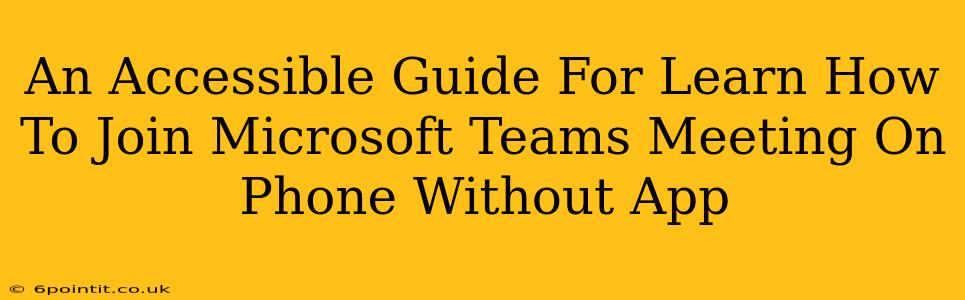Joining a Microsoft Teams meeting directly from your phone without downloading the app is easier than you think! This guide provides a simple, step-by-step process, perfect for those who prefer not to install additional applications or are using a device with limited storage.
Why Join a Microsoft Teams Meeting Without the App?
There are several reasons why you might choose to join a Microsoft Teams meeting without installing the app:
- Limited Storage: Don't want to clog up your phone's storage with another app? This method is perfect for you.
- Temporary Need: If you only need to attend a meeting occasionally, downloading the full app might feel unnecessary.
- Device Restrictions: Some devices might have limitations on app installations, making this method your only option.
How to Join a Microsoft Teams Meeting on Your Phone Without the App: A Simple Guide
The key is using the meeting link provided by the organizer. Here's the step-by-step process:
-
Obtain the Meeting Link: The meeting organizer will provide this link via email, calendar invite, or other communication methods. Make sure you have it readily accessible.
-
Open Your Phone's Web Browser: Launch your preferred web browser (Chrome, Safari, Firefox, etc.).
-
Enter the Meeting Link: Paste the Microsoft Teams meeting link directly into the browser's address bar and press "Go" or "Enter".
-
Allow Permissions: Your browser might ask for permission to use your microphone and camera. Grant these permissions so you can participate fully in the meeting. Without these, you may only be able to listen.
-
Join the Meeting: After granting permissions, you should be able to join the meeting. You'll likely see options for audio and video, enabling you to communicate effectively with other participants.
Troubleshooting Common Issues
- Poor Audio Quality: Ensure you have a stable internet connection. A weak signal can lead to audio dropouts. Using headphones can also significantly improve audio quality.
- Video Issues: Make sure your device's camera is working correctly. Check your internet connection as a weak signal can hinder video streaming. Close unnecessary apps to free up bandwidth.
- Meeting Link Problems: Double-check that the link is copied correctly. A single incorrect character can render the link unusable. Contact the meeting organizer if you suspect the link is faulty.
Tips for a Smoother Meeting Experience
- Use Headphones: Headphones will greatly reduce background noise, leading to a clearer audio experience for both you and other participants.
- Find a Quiet Location: A quiet environment minimizes distractions and ensures your audio isn't disrupted by background noise.
- Check Your Internet Connection: A strong, stable internet connection is crucial for a seamless meeting experience.
This method is a convenient way to join Microsoft Teams meetings when you don't want to install the app. By following these simple steps and troubleshooting tips, you can participate effectively in your meetings from your phone's web browser. Remember to always check the meeting link for accuracy and ensure your microphone and camera permissions are enabled for optimal participation.