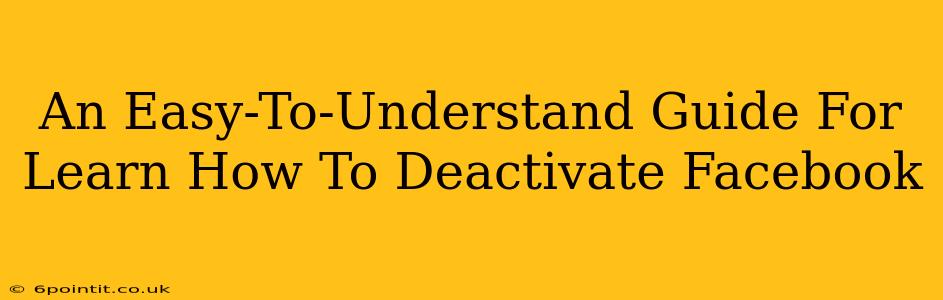Are you taking a break from the digital world? Feeling overwhelmed by Facebook notifications? Or perhaps you just want a temporary escape from the social media whirlwind. Whatever your reason, knowing how to deactivate your Facebook account is a valuable skill. This guide provides a simple, step-by-step process to help you temporarily disable your Facebook profile. We'll cover everything you need to know, making the process quick and straightforward.
Why Deactivate Instead of Deleting?
Before we dive into the how-to, let's quickly address the difference between deactivating and deleting your Facebook account.
-
Deactivation: This temporarily hides your profile from others. Your data is still stored by Facebook, and you can easily reactivate your account at any time, regaining access to all your information and connections. Think of it as pressing the "pause" button.
-
Deletion: This permanently removes your profile and data from Facebook. This action is irreversible, so proceed with caution! This guide focuses on deactivation, the safer option if you're unsure about your long-term Facebook plans.
Step-by-Step Guide to Deactivating Your Facebook Account
Here's how to deactivate your Facebook account:
-
Access Your Facebook Settings: Log in to your Facebook account and click the small downward-pointing arrow in the top right corner of the page. Select Settings & Privacy, then choose Settings.
-
Navigate to Your Account Settings: In the left-hand menu, you'll see several options. Click on Your Facebook Information.
-
Find the Deactivation Option: In the "Your Facebook Information" section, you should see a link or option that says Deactivation and Deletion. Click on it.
-
Choose Deactivation: You will be presented with choices for deactivating or deleting your account. Select Deactivate Account.
-
Confirm Your Decision: Facebook will ask you to confirm your decision. They might even ask why you're deactivating – you're not obligated to answer. Once you've confirmed, your account will be deactivated.
-
Reactivation: To reactivate your account in the future, simply log back in using your email address and password. Your profile, photos, and everything else will be restored just as you left it.
What Happens When You Deactivate Your Facebook Account?
- Your profile becomes invisible to others.
- Your posts and interactions will no longer be visible.
- You won't receive notifications.
- Your account remains in storage, allowing for easy reactivation.
Troubleshooting Tips
- Can't find the settings? Make sure you're using the desktop version of Facebook. The mobile app's settings menu might be slightly different.
- Having trouble logging in? Check your password and try resetting it if needed.
- Still stuck? Check Facebook's Help Center for more detailed instructions or contact their support team.
Alternatives to Deactivation
If you're looking for a less drastic measure, consider:
- Unfollowing: Remove yourself from the feeds of people or pages you no longer wish to see updates from.
- Muting: Mute notifications from specific people or pages without unfollowing them.
- Managing your News Feed: Customize your news feed to prioritize content that truly matters to you.
By following these simple steps, you can easily deactivate your Facebook account whenever you need a break. Remember, deactivation is a temporary measure, offering a simple way to manage your online presence and reclaim some peace and quiet. Remember to reactivate your account whenever you're ready to rejoin the Facebook community.