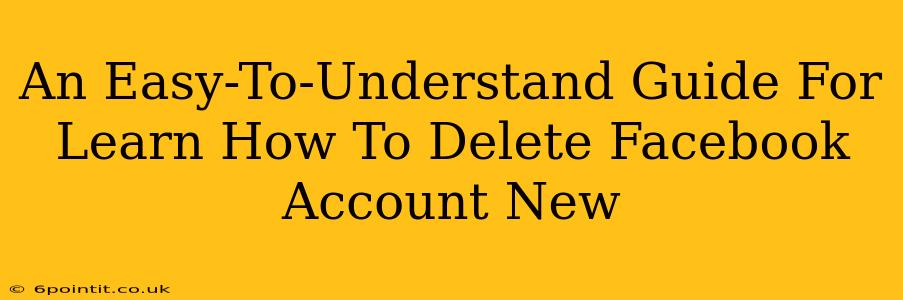Are you ready to take a break from the digital world and permanently delete your Facebook account? This comprehensive guide will walk you through the process, step-by-step, making it easy even for the most tech-challenged user. We'll cover everything from downloading your data to the final confirmation, ensuring a smooth and complete deletion.
Understanding the Difference Between Deactivating and Deleting
Before we dive into the deletion process, it's crucial to understand the difference between deactivating and deleting your Facebook account.
-
Deactivating: This temporarily hides your profile. Your information remains on Facebook's servers, and you can reactivate your account at any time. Your friends won't see your profile, but your data is still there.
-
Deleting: This permanently removes your account and all associated data from Facebook's servers. This action is irreversible. Once deleted, you cannot recover your account or your data.
This guide focuses on permanently deleting your Facebook account.
Step-by-Step Guide to Deleting Your Facebook Account
Ready to proceed? Let's go through the process of permanently removing your Facebook presence.
Step 1: Access Your Facebook Settings
- Log in to your Facebook account.
- Click on the small downward-facing arrow in the upper right-hand corner of the Facebook page.
- Select "Settings & Privacy" from the dropdown menu.
- Choose "Settings".
Step 2: Locate the "Your Facebook Information" Section
- In the left-hand column of the "Settings" page, you'll find a section titled "Your Facebook Information." Click on it.
Step 3: Navigate to "Deactivation and Deletion"
- Within the "Your Facebook Information" section, you'll see several options. Click on "Deactivation and Deletion."
Step 4: Choose "Delete Account"
- You will now see options for deactivating your account or deleting it. Select "Delete Account".
Step 5: Confirm Your Decision
- Facebook will ask you to re-enter your password to confirm your decision to delete your account. Do this carefully.
- You might be prompted to provide a reason for deleting your account (this is optional).
- Click the button to confirm the deletion.
Step 6: Download Your Information (Optional but Recommended)
Before deleting your account, you might want to download a copy of your Facebook data. This includes posts, photos, messages, and more. Facebook provides a tool to do this easily. You’ll find this option within the "Your Facebook Information" settings. This is a good idea to preserve any important memories or information before permanently deleting your account.
Step 7: Wait for the Deletion to Complete
Facebook gives you a waiting period (usually a few days) before your account is permanently deleted. This allows you to change your mind if needed. After this period, your account will be completely removed.
Things to Consider Before Deleting Your Facebook Account
- Irreversibility: Remember, deleting your Facebook account is permanent. You cannot recover your account or your data afterward.
- Linked Accounts: Consider disconnecting any linked accounts, such as Instagram or other apps that use Facebook for login.
- Data Backup: As mentioned, download your data before proceeding.
- Groups and Pages: If you manage any Facebook groups or pages, consider transferring ownership to someone else before deleting your account.
This guide offers a clear, step-by-step process for permanently deleting your Facebook account. Remember to carefully review each step and consider the implications before proceeding. Take your time and ensure you are making the right decision for you. Good luck!