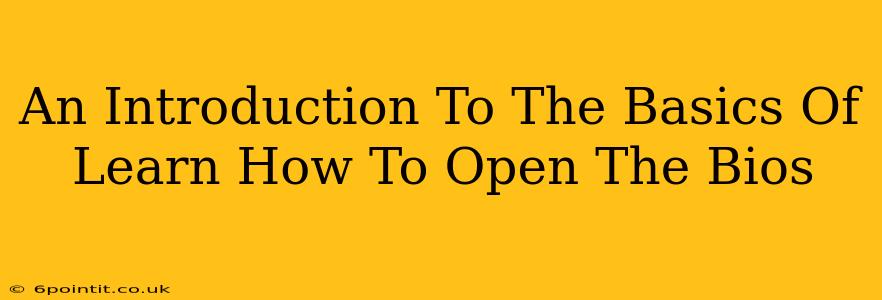Accessing your computer's BIOS (Basic Input/Output System) might seem daunting, but it's a crucial skill for troubleshooting and customizing your system. This beginner-friendly guide will walk you through the essential steps, explaining different methods and addressing common questions. Understanding how to open your BIOS can empower you to solve various computer issues and optimize your system's performance.
Why Accessing Your BIOS is Important
Before diving into the "how-to," let's understand why accessing your BIOS is important. The BIOS is the fundamental software that initializes your computer's hardware before the operating system loads. Accessing it allows you to:
- Change Boot Order: This is perhaps the most common reason. If you're installing a new operating system or booting from a USB drive, you'll need to change the boot order in the BIOS to prioritize the desired device.
- Overclock Your CPU (Advanced Users): Experienced users can adjust CPU clock speeds and voltages within the BIOS to potentially improve performance (proceed with caution; incorrect settings can damage your hardware).
- Enable or Disable Hardware Components: You can enable or disable features like onboard sound, USB ports, or integrated graphics.
- Check System Information: The BIOS displays vital system information such as CPU model, RAM amount, and hard drive details.
- Troubleshoot Boot Problems: If your computer isn't booting correctly, accessing the BIOS can help identify hardware conflicts or other issues.
How to Access Your BIOS: The Key to Your System's Setup
The method for accessing your BIOS varies depending on your computer manufacturer and motherboard model. There's no single universal key. The most common keys are Delete, F2, F10, F12, and Esc. You need to press the correct key repeatedly during the startup process, often right as the manufacturer's logo appears on your screen. This is crucial, you have a very short window of opportunity.
Here's a breakdown of the general process:
-
Restart Your Computer: Completely shut down your computer and then restart it.
-
Press the BIOS Key Repeatedly: As soon as you power on your computer, start pressing the BIOS key repeatedly and rapidly. Don't stop until you see the BIOS setup screen. If you miss the window, the computer will boot into your operating system, and you'll have to restart the process.
-
Identify Your BIOS Key: If you don't know the correct key, check your computer's manual (often found on the manufacturer's website) or look for a brief message on screen during startup that might hint at the correct key. Common keys again include Delete, F2, F10, F12, and Esc. Sometimes the message is very brief, so keep your eyes peeled.
-
Navigate the BIOS Menu: Once inside, use the arrow keys to navigate the menus. The options and layout will vary depending on your BIOS version. Don't make changes unless you fully understand their implications.
-
Save and Exit: After making any changes, save your settings and exit the BIOS. Usually, there's an option labeled "Save & Exit" or something similar.
Common BIOS Key Combinations
While there's no definitive list, these are frequently encountered:
- Delete: A very common key for accessing the BIOS on many systems.
- F2: Another highly prevalent key used by various manufacturers.
- F10: Often used to save and exit BIOS settings.
- F12: Frequently used to access boot options.
- Esc: Sometimes used to access a boot menu, which may lead to the BIOS.
Remember to consult your computer's documentation for the precise key combination.
Troubleshooting BIOS Access Issues
If you can't access your BIOS, try the following:
- Check your computer's manual: This is the most reliable source of information.
- Restart your computer multiple times: Sometimes, timing is everything.
- Disable fast startup (Windows): This feature can interfere with BIOS access. Disable it in your Windows power settings.
- Try different keys: The key combination may vary depending on your model.
- Seek professional help: If all else fails, consider contacting a computer repair technician.
Successfully opening your BIOS empowers you to take more control of your system's configuration. By understanding the basics and following these simple steps, you can confidently navigate this important area of your computer. Remember to proceed cautiously and only change settings you are confident about understanding.