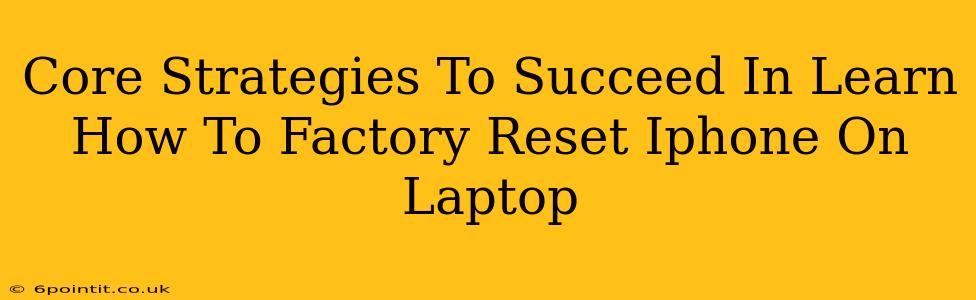Are you struggling with a problematic iPhone and considering a factory reset? Performing a factory reset on your iPhone using your laptop can seem daunting, but with the right strategies, it's achievable. This guide breaks down the core strategies to successfully factory reset your iPhone via your laptop, ensuring a smooth and efficient process.
Understanding the Prerequisites: Before You Begin
Before diving into the factory reset process, it's crucial to understand the prerequisites. This will prevent unnecessary complications and ensure a successful reset.
1. Backup Your Data: This is critically important. A factory reset will erase all data on your iPhone. Back up your contacts, photos, videos, apps, and other important files using iCloud or iTunes (now Finder on macOS Catalina and later). Losing this data is irreversible.
2. Laptop Compatibility: Ensure your laptop meets the minimum system requirements for iTunes (older versions) or Finder (macOS Catalina and later). This usually involves a recent operating system and a sufficient amount of free space.
3. Reliable Internet Connection: A stable internet connection is needed, particularly if you're backing up via iCloud. A slow or interrupted connection can disrupt the backup process.
4. Sufficient Battery Life: Make sure your iPhone has adequate battery life. A low battery could interrupt the reset process, potentially leading to data loss or corruption.
Core Strategies for a Successful Factory Reset
Now that you've prepared, let's examine the core strategies for a smooth factory reset:
1. Using Finder (macOS Catalina and later):
This method utilizes Finder, Apple's file management application.
- Connect your iPhone: Connect your iPhone to your laptop using a USB cable.
- Open Finder: Locate your iPhone in the Finder sidebar.
- Back up (if you haven't already): Click "Back Up Now" to create a full backup of your device. This is your last chance!
- Select "Restore iPhone": This option is found within the general iPhone settings within Finder.
- Confirm the Reset: Follow the on-screen prompts to confirm that you wish to erase all data and settings on your iPhone. This process will take some time.
2. Using iTunes (macOS Mojave and earlier):
For users with older macOS versions, iTunes is the primary tool. The process is largely similar to using Finder:
- Connect your iPhone: Connect your iPhone to your laptop using a USB cable.
- Open iTunes: Launch the iTunes application.
- Back up (if you haven't already): Click on your iPhone in iTunes, then select "Back Up Now".
- Select "Restore iPhone": Similar to Finder, you'll find a "Restore iPhone" option within the device summary of your iPhone in iTunes.
- Confirm the Reset: Confirm your decision to erase all data and settings.
3. Troubleshooting Common Issues:
If you encounter problems during the factory reset:
- Check your cables and connections: Ensure your USB cable is securely connected to both your iPhone and laptop. Try a different cable if possible.
- Restart your laptop and iPhone: A simple restart can often resolve minor software glitches.
- Update your operating system: Make sure your laptop's operating system is up-to-date.
- Seek Apple Support: If issues persist, contact Apple support for further assistance.
Post-Reset Actions: Setting Up Your iPhone
After the factory reset is complete, you'll need to set up your iPhone as new. You can restore from your previous backup to recover your data or set it up as a new device.
Remember, a factory reset is a powerful tool that can resolve many iPhone issues, but always prioritize backing up your data to avoid permanent loss. This detailed guide provides the core strategies for success, but remember to always consult official Apple documentation for the most accurate and up-to-date information.