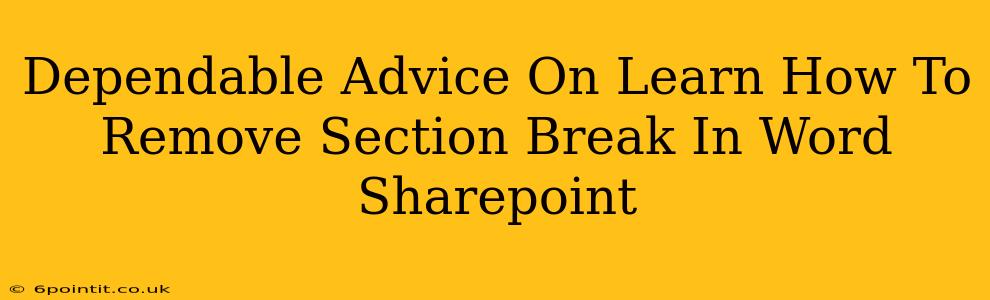Section breaks in Microsoft Word can be incredibly useful for formatting documents, but they can also be a source of frustration when you're trying to edit or clean up a document, especially when working within SharePoint. This comprehensive guide provides dependable advice on how to identify and remove section breaks in both Word documents and when those documents are stored within SharePoint.
Identifying Section Breaks
Before you can remove a section break, you need to know how to spot them. Section breaks aren't always obvious. They don't typically look like other formatting marks. Here's how to reveal them:
-
Show/Hide Paragraph Marks: In Word, go to the Home tab and click the ¶ symbol (Show/Hide). This will display all hidden formatting marks, including section breaks. Section breaks appear as a dotted horizontal line with the words "Section Break (Next Page)", "Section Break (Continuous)", "Section Break (Even Page)", or "Section Break (Odd Page)".
-
Navigation Pane: The Navigation Pane (View > Navigation Pane) can sometimes help you visually locate significant formatting changes that might indicate section breaks, although it's not as direct as the Show/Hide option.
Removing Section Breaks in Word
Once you've identified the section breaks, removing them is straightforward:
-
Select and Delete: Simply click on the section break marker (the dotted line) and press the Delete key. This will remove the section break and merge the sections.
-
Careful Consideration: Before deleting a section break, consider its purpose. Sometimes, section breaks are essential for maintaining specific formatting across different parts of your document. If you're unsure, try to understand the formatting impact before removing it. Experiment on a copy of your document before making changes to the original!
Removing Section Breaks in SharePoint
Working with documents stored in SharePoint introduces another layer of complexity. Here's how to handle section breaks:
-
Check Out the Document: Before editing a document in SharePoint, it's crucial to check it out. This prevents conflicts with other users who might be working on the same document.
-
Edit in Word: The easiest way to remove section breaks in a SharePoint document is to open it in Word. Follow the steps above to identify and delete the section breaks.
-
Check In the Document: After making your changes, remember to check the document back into SharePoint to save your edits.
-
Version Control: SharePoint's version control system allows you to revert to previous versions if something goes wrong. Always take advantage of this feature when making significant changes to documents.
Common Scenarios & Troubleshooting
-
Unexpected Formatting Changes: Removing a section break might unexpectedly change the formatting of your document. This is because section breaks often control page breaks, margins, headers, and footers. Be prepared to adjust other formatting elements as needed.
-
Multiple Section Breaks: Documents may contain multiple section breaks, requiring careful review of the entire document before removing them to avoid unintended consequences.
Best Practices for Section Break Management
-
Use Sparingly: Avoid using section breaks unless absolutely necessary. Overuse can lead to complex, difficult-to-manage documents.
-
Understand the Impact: Before making any changes, understand how section breaks are affecting your document's formatting.
-
Backup Your Work: Always back up your document before making any significant changes.
By carefully following these steps and best practices, you can effectively and confidently manage section breaks in your Word documents, both within the application itself and when working within the SharePoint environment. Remember, understanding the purpose of each section break before deleting it is crucial to avoid unintended formatting issues.