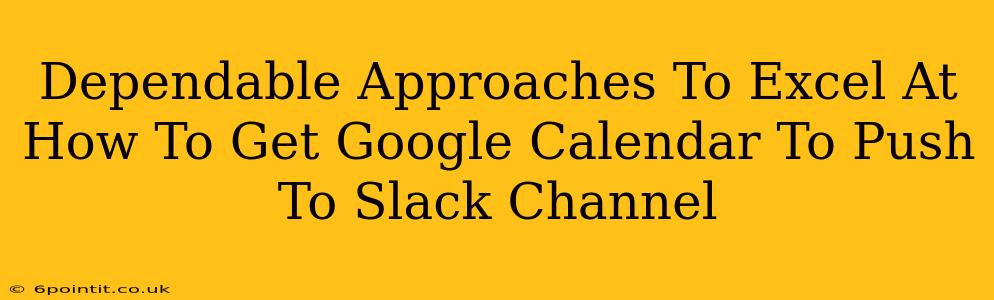Want to keep your team in the loop about upcoming meetings and events without constant nagging? Integrating your Google Calendar with your Slack channel is the answer! This guide explores dependable methods to seamlessly sync your Google Calendar events directly to your Slack workspace, boosting team communication and productivity.
Why Integrate Google Calendar with Slack?
Before diving into the how-to, let's understand why this integration is so valuable. Imagine this:
- Improved Team Visibility: Everyone knows what's happening, when, and who's involved. No more missed meetings or conflicting schedules.
- Reduced Email Overload: Say goodbye to endless meeting invites clogging up inboxes. Slack notifications provide a cleaner, more focused communication flow.
- Enhanced Collaboration: Real-time updates on schedule changes promote better collaboration and responsiveness.
- Centralized Communication: Consolidating calendar updates within Slack simplifies communication and minimizes the need to check multiple platforms.
Methods for Syncing Google Calendar to Slack
There are several approaches to achieve this integration. Let's explore the most reliable ones:
1. Using Zapier (Most Popular & Versatile)
Zapier is a powerful automation tool that allows you to connect various apps. Setting up a "Zap" to link Google Calendar and Slack is relatively straightforward.
- Create a Zap: Start by choosing "Google Calendar" as the trigger app and "Slack" as the action app.
- Configure the Trigger: Specify the calendar you want to integrate and the type of event that should trigger a Slack notification (e.g., new events, updates, cancellations).
- Customize the Action: Define the Slack channel where you want the notifications to appear. You can customize the message format to include event details such as title, time, location, and attendees.
- Test and Activate: Zapier allows you to test your Zap before activating it. Once everything looks good, activate it and enjoy automated updates!
2. Utilizing IFTTT (Simpler, Fewer Features)
IFTTT (If This Then That) offers a simpler interface than Zapier but with fewer customization options. It's a good choice for basic integrations.
- Create an Applet: Search for "Google Calendar" and "Slack" applets. IFTTT provides pre-built applets for this integration.
- Connect Accounts: Authorize IFTTT to access your Google Calendar and Slack accounts.
- Customize (Limited): You might have limited control over the message formatting compared to Zapier.
- Activate and Monitor: Once activated, monitor the Slack channel for calendar updates.
3. Exploring Dedicated Calendar Bots (Potentially Limited Availability)
Some third-party Slack apps specialize in calendar integrations. While potentially offering unique features, their availability and reliability can vary. Research thoroughly before committing. Look for apps specifically designed for Google Calendar – generic calendar integrations might not work as smoothly.
Troubleshooting Tips
- Permissions: Ensure both Google Calendar and Slack have the necessary permissions granted to the integration tool.
- Connectivity: Check your internet connection.
- Zap/Applet Status: Verify the Zapier Zap or IFTTT Applet is activated and running correctly.
- Channel Access: Confirm the Slack channel you've selected is accessible to the users who need to see the calendar updates.
Maximizing Your Integration
- Custom Message Formatting: Craft informative and concise messages to avoid overwhelming your team.
- Selective Event Filtering: Avoid cluttering your Slack channel by selectively choosing which calendars or event types are integrated.
- Regular Monitoring: Periodically check your integration's performance to ensure it's working smoothly.
By leveraging these dependable approaches, you can significantly improve team communication and efficiency by seamlessly integrating your Google Calendar with your Slack workspace. Choose the method that best suits your needs and technical proficiency, and enjoy a more streamlined workflow!