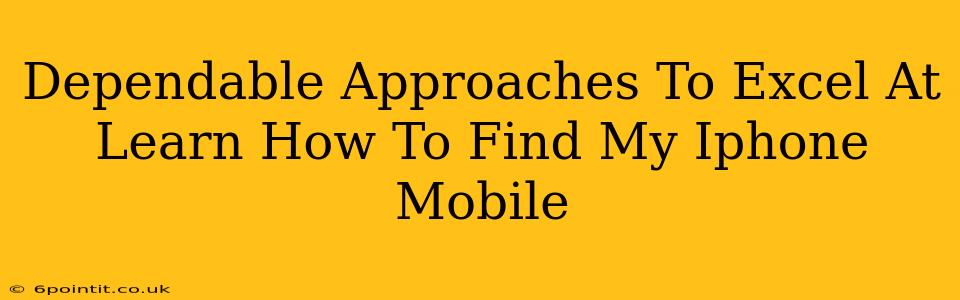Losing your iPhone can be a panic-inducing experience. But fear not! Knowing how to find your iPhone is a crucial skill in today's tech-driven world. This guide provides dependable approaches to mastering the art of locating your lost Apple device, ensuring you're always prepared.
Understanding Apple's "Find My" Feature
The cornerstone of finding a lost iPhone is Apple's built-in "Find My" feature. This incredibly useful tool allows you to locate, play a sound on, put your device into Lost Mode, or erase all data remotely – all from another Apple device or a web browser. Understanding how to use Find My is the first step to mastering this essential skill.
Activating Find My iPhone
Before you ever need to locate your phone, ensure "Find My" is enabled. Here's how:
- Go to Settings: Open the Settings app on your iPhone.
- Tap on your Apple ID: This is usually at the top of the Settings menu.
- Select "Find My": This option will take you to the Find My app's settings.
- Ensure "Find My iPhone" is toggled ON: This is the crucial step. If it's off, turn it on.
- Enable "Precise Location": For the most accurate location data, make sure "Precise Location" is also enabled. This uses Bluetooth and Wi-Fi to pinpoint your device more precisely.
How To Find Your iPhone: A Step-by-Step Guide
Now, let's say your iPhone is missing. Here's what you need to do:
- Use another Apple Device: If you have an iPad, Mac, or another iPhone, open the Find My app.
- Sign in with your Apple ID: Use the same Apple ID associated with your missing iPhone.
- Select your iPhone: The app will display a map showing the location of your signed-in devices. Select your missing iPhone.
- Choose your Action: You have several options:
- Play Sound: This will make your iPhone play a sound, even if it's on silent. Useful for finding it nearby.
- Lost Mode: This locks your iPhone and displays a custom message with your contact information. It also allows you to track its movements.
- Erase iPhone: As a last resort, if you believe your phone is lost and you want to protect your data, you can erase all data remotely.
Using Find My on iCloud.com
If you don't have another Apple device handy, you can use iCloud.com:
- Go to iCloud.com: Open your web browser and navigate to iCloud.com.
- Sign in with your Apple ID: Again, use the same Apple ID associated with your iPhone.
- Select "Find My": Click on the "Find My" app icon.
- Select "Devices": You'll see a list of your Apple devices; select your missing iPhone.
- Follow the same action steps as outlined above.
Proactive Measures to Prevent iPhone Loss
While knowing how to find your iPhone is invaluable, proactive measures are even better. Consider these preventative steps:
- Utilize a strong passcode: Make sure your iPhone is protected by a complex and unique passcode.
- Regularly back up your data: This ensures you won't lose important information even if your iPhone is lost or stolen.
- Consider using a tracking device: While Find My is excellent, additional tracking devices or apps could provide a backup.
Conclusion: Stay Prepared and Stay Connected
Losing your iPhone is a stressful situation, but by understanding and utilizing Apple's Find My feature and taking proactive steps, you can significantly reduce the risk and lessen the impact. Remember, preparedness is key! Mastering these techniques empowers you to keep your valuable data and your connection secure.