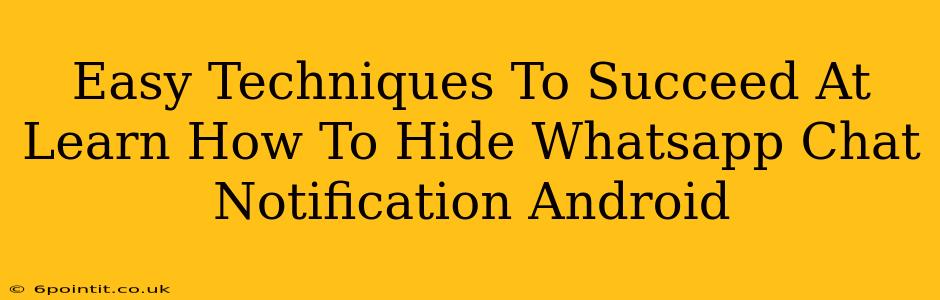Are you tired of constant WhatsApp notifications disrupting your focus? Do you want to discreetly manage your chats without others seeing who you're talking to? This guide provides easy techniques to master hiding WhatsApp chat notifications on your Android device. We'll cover several methods, from quick fixes to more in-depth customization, ensuring you find the perfect solution for your needs.
Understanding WhatsApp Notification Settings
Before diving into specific hiding techniques, let's understand the core notification settings within WhatsApp. These settings provide a foundation for controlling how and when you receive alerts.
Accessing WhatsApp Notification Settings:
- Open WhatsApp.
- Tap the three vertical dots (More options) in the top right corner.
- Select Settings.
- Tap Notifications.
Here, you'll find options to customize notifications for all chats, groups, and individual contacts.
Easy Ways to Hide WhatsApp Chat Notifications
Now, let's explore the various methods for silencing those pesky notifications:
1. Mute Individual Chats or Groups:
This is the simplest method for managing notifications on a per-conversation basis.
- Steps: Open the chat you want to mute. Tap the chat name at the top. Select Mute notifications. Choose a duration (8 hours, 1 week, or always).
This silences notifications for that specific chat without affecting other conversations.
2. Customize Notification Sounds:
You can significantly reduce the intrusiveness of notifications by changing their sound profile. Consider setting a silent or very quiet notification tone.
- Steps: Navigate to WhatsApp Settings > Notifications. Here you can adjust the notification sound and vibration for individual chats and groups or globally.
3. Turn Off Notifications Completely (Not Recommended):
While this completely silences WhatsApp notifications, it's generally not ideal unless you want to completely disconnect from the app for a period. You might miss important messages.
- Steps: In Settings > Notifications, you can toggle off all notifications for WhatsApp. However, remember to turn them back on when you're ready to receive messages.
4. Using Do Not Disturb (DND) Mode:
Android's built-in DND mode provides a powerful way to mute all notifications, including WhatsApp, during specific times or based on certain conditions. This is ideal for periods of focus or sleep.
- Steps: Access your Android device's Settings. Locate Sound and vibration or a similar option and then find Do Not Disturb. Configure your DND settings to automatically mute WhatsApp notifications during selected times.
5. Using Third-Party Notification Managers:
Several third-party apps offer advanced notification management, allowing granular control over app notifications. These apps might provide features not available in the native Android settings. However, always choose trusted and reputable apps from the official Google Play Store. Research carefully before installing any third-party app.
Choosing the Right Technique
The best method for hiding WhatsApp notifications depends on your specific needs. If you only want to silence specific conversations temporarily, muting individual chats is ideal. For longer periods or overnight silencing, utilize DND mode. Remember, finding the balance between staying connected and managing interruptions is key.
Conclusion:
Mastering WhatsApp notification management empowers you to control your digital well-being. By employing these easy techniques, you can seamlessly balance staying informed with maintaining focus and privacy. Experiment with different methods to discover the approach that works best for your daily routine.