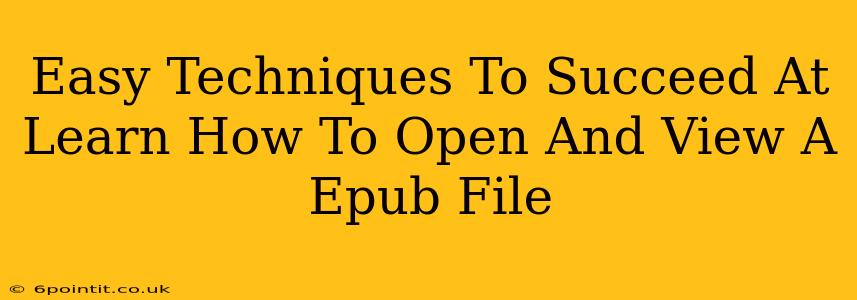So, you've got an EPUB file and you're not sure how to open it? Don't worry, you're not alone! Many people struggle with this initially, but opening and viewing EPUB files is surprisingly straightforward. This guide will walk you through the easiest techniques to get you reading in no time.
Understanding EPUB Files
Before we dive into opening EPUB files, let's quickly understand what they are. EPUB (Electronic Publication) is a widely used open standard for digital books and other publications. They're essentially digital versions of books, often with features like interactive elements, embedded images, and adjustable text sizes. Unlike simple text files (.txt), EPUB files require specialized software to open and view properly.
Easy Ways to Open and View EPUB Files
There are several easy ways to access the content within your EPUB file, depending on your operating system and preferences. Here are some of the most popular and user-friendly methods:
1. Using a Dedicated EPUB Reader App
This is arguably the easiest and most efficient method. Many excellent free and paid EPUB reader apps are available for various devices. These apps are specifically designed to handle EPUB files, providing features like:
- Adjustable text size and font: Customize your reading experience for optimal comfort.
- Bookmarking and highlighting: Save your place and highlight important passages.
- Night mode: Reduce eye strain when reading in low-light conditions.
- Table of contents navigation: Quickly jump to specific chapters or sections.
Popular EPUB reader apps include:
- For Android: Google Play Books, Moon+ Reader, Aldiko Book Reader
- For iOS (iPhone/iPad): Apple Books, Kobo, Marvin 3
- For Windows/macOS/Linux: Calibre (a powerful e-book management tool that also reads EPUBs), Adobe Digital Editions
2. Using a Web Browser (with Limitations)
While not ideal, some web browsers can open EPUB files directly. However, the viewing experience might be limited compared to dedicated reader apps. You might miss out on features like adjustable font sizes and proper page layout. This method works best for quick previews or if you don't have access to a dedicated reader.
Simply drag and drop the EPUB file into your browser window to try this method. Your browser might prompt you to download the file instead—if this happens, the browser doesn't directly support EPUB viewing.
3. Converting to PDF
If you're having trouble opening the EPUB file, you could consider converting it to a PDF (Portable Document Format). Many online converters are available, which allow you to upload your EPUB file and download it in PDF format. However, keep in mind that this can result in some loss of formatting or interactivity. This is a workaround, not a preferred solution.
Troubleshooting Common Issues
- File Corruption: If the EPUB file is corrupted, you might not be able to open it. Try downloading the file again from the original source.
- Incompatible Software: Ensure your reader app or browser is compatible with the EPUB file format.
- Missing Plugins or Updates: Some readers require plugins or software updates to function correctly.
Conclusion: Enjoy Your EPUBs!
Learning how to open and view EPUB files is a simple process. With the right tools and a bit of know-how, you can enjoy your digital books with ease. Choosing a dedicated EPUB reader app offers the best experience, but several alternative methods are available if needed. Now go ahead and start reading!