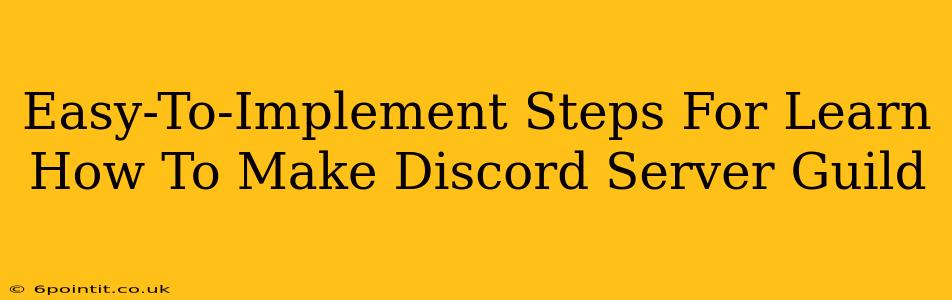Creating your own Discord server is easier than you think! Whether you're building a community around a game, hobby, or just want a space to hang out with friends, this guide provides simple, step-by-step instructions. Let's dive in!
Step 1: Download and Install Discord
Before you can create a server, you need the Discord app. If you don't already have it, download and install Discord from the official website. It's available for Windows, macOS, Linux, Android, and iOS. The process is straightforward and should only take a few minutes.
Step 2: Creating Your Discord Server
Once you're logged in, creating a server is a breeze:
- Click the "+" icon: Look for the plus symbol (+) usually found at the bottom left of the app, next to your existing server list. This will initiate the server creation process.
- Name Your Server: Choose a name that reflects the purpose of your server. Be creative and choose something memorable! Think about your target audience and what would attract them.
- Select a Server Icon: Add a visually appealing icon to your server. This helps it stand out and is crucial for branding and recognition.
- Choose a Server Region: Select a server region that's geographically close to your members to minimize latency and ensure smooth communication. This is important for voice chat quality.
- Click "Create": Once you've made your selections, click the "Create" button to finalize the process. Congratulations, you've created your Discord server!
Step 3: Setting Up Your Server
Now that you have your server, it's time to customize it and make it your own. Here are some essential things to do:
3.1 Create Channels:
Channels are where the conversation happens. Consider creating different categories and channels for organization:
- Text Channels: These are for general discussion, announcements, or specific topics. Use descriptive names!
- Voice Channels: Ideal for voice chats, gaming sessions, or live streams. These are perfect for interactive communication.
- Categories: Organize your channels into categories to keep things neat and easily navigable. For example, you might have a "General" category, a "Gaming" category, and a "Announcements" category.
3.2 Invite Members:
Once you’ve structured your server, it's time to invite your friends or community members. You can do this by:
- Generating an Invite Link: Locate the invite link and share it on other platforms like social media or forums. Set the invite link to have an expiration date or limit the number of uses for more control.
- Direct Invites: If you know the Discord usernames of the people you want to invite, you can send them direct invites.
3.3 Server Roles & Permissions:
Implement roles and permissions to manage member access and privileges. This is particularly useful for larger servers to maintain order and prevent abuse. Roles can provide access to specific channels or grant special permissions (e.g., the ability to manage other users).
3.4 Customize Server Settings:
Familiarize yourself with your server's settings. You can customize everything from notification settings to moderation options. This allows you to tailor the server experience to your specific needs and preferences.
Step 4: Grow Your Discord Server
Building a thriving community takes time and effort. Here are some tips:
- Be Active: Engage with your members regularly to foster a sense of community.
- Promote Your Server: Share your server link on relevant platforms.
- Create Events and Activities: Plan fun events and activities to keep your members entertained and engaged.
- Moderation: Implement clear rules and guidelines to maintain a positive and safe environment.
Creating and managing a Discord server is a journey of learning and community building. By following these steps, you'll be well on your way to building your own thriving online community. Remember to be patient and focus on building a welcoming and engaging space for your members.