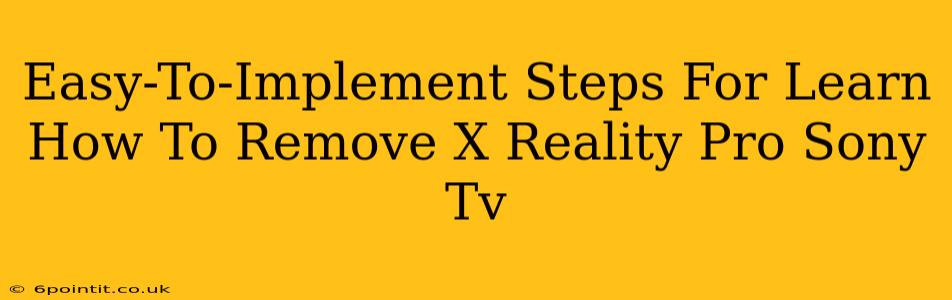Are you tired of X Reality Pro on your Sony TV and want to disable it? This comprehensive guide provides simple, step-by-step instructions to remove X Reality Pro from your Sony TV, regardless of your model. We'll cover various methods and troubleshooting tips to ensure a smooth process. Let's get started!
Understanding X Reality Pro
Before we dive into the removal process, let's briefly understand what X Reality Pro is. It's a Sony-developed image processing technology designed to enhance picture quality. While it aims to improve clarity and detail, some users find it overly processed or prefer a more natural image. Removing X Reality Pro restores your TV's image processing to a more basic setting.
Methods to Remove X Reality Pro from Your Sony TV
The exact steps to disable X Reality Pro may vary slightly depending on your Sony TV model and the software version. However, the general process remains similar. Here are the most common methods:
Method 1: Through the Picture Settings Menu
This is the most common and easiest method.
- Access the Settings Menu: Use your remote to navigate to the Settings or Home menu. The exact name might differ based on your model.
- Locate Picture Settings: Look for a section labeled Picture, Display, Video, or something similar. Select it.
- Find X Reality Pro: You should find an option related to X Reality Pro, Picture Enhancement, or similar. The exact wording can vary. It might be listed as "On," "Off," "Auto," or have adjustable levels.
- Disable X Reality Pro: Select the X Reality Pro setting and change it to Off.
Method 2: Using the Picture Mode
Many Sony TVs offer various picture modes (e.g., Standard, Cinema, Game, etc.). Some picture modes might disable or limit X Reality Pro's effects automatically. Try switching to a different picture mode, such as Game mode, which typically prioritizes a less-processed image for faster response times. This might offer a similar effect to disabling X Reality Pro completely.
Method 3: Factory Reset (Last Resort)
If the above methods don't work, a factory reset might help. Caution: This will reset all your TV's settings to their defaults, including your network connections and saved channels.
- Access the Settings Menu: Navigate to the Settings menu.
- Find System Settings: Look for a section like System, Setup, or Preferences.
- Locate Factory Reset: Find an option for Factory Reset, Reset Settings, or similar. This option is usually well-hidden for safety.
- Confirm Factory Reset: The TV will prompt you to confirm. Once confirmed, the TV will restart and restore the factory default settings.
Troubleshooting Tips
- Check your TV's manual: Your television's user manual provides specific instructions for your model.
- Software updates: Ensure your TV has the latest software updates installed. Updates often include bug fixes and improvements.
- Contact Sony support: If you still have problems, contact Sony support for further assistance. They might offer model-specific guidance.
Conclusion
Removing X Reality Pro from your Sony TV is generally straightforward, following the steps outlined above. Remember to consult your TV's manual for precise instructions related to your specific model. Enjoy your customized viewing experience!