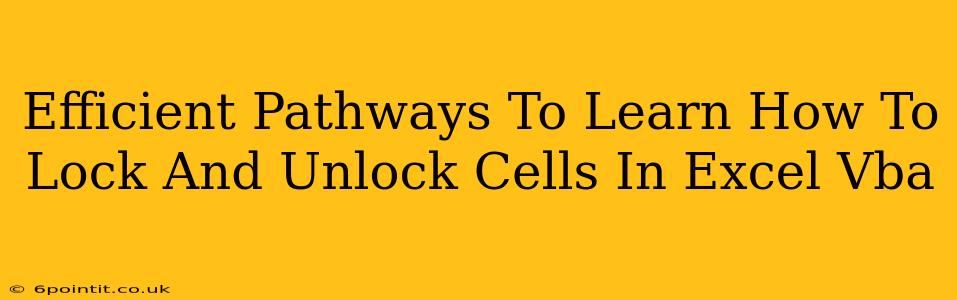Unlocking the power of Excel VBA can significantly boost your productivity. One crucial aspect of VBA mastery is learning how to control cell locking and unlocking. This ability allows you to protect sensitive data or create user-friendly interfaces where only specific cells are editable. This guide provides efficient pathways to mastering this skill.
Understanding Cell Protection and VBA
Before diving into VBA, it's essential to grasp how cell protection works within Excel itself. You can protect a worksheet and individually lock cells, preventing modification unless the sheet is unprotected. However, this protection can be easily bypassed. VBA offers a more robust and controlled approach.
Key Concepts:
LockedProperty: This property, set at the cell level, determines whether a cell is locked when the worksheet is protected. By default, newly created cells are locked.ProtectMethod: This worksheet method activates worksheet protection, enforcing theLockedproperty settings of individual cells.UnprotectMethod: This worksheet method removes worksheet protection, allowing all cells to be modified.
Efficient Learning Strategies
Here are some effective methods to learn cell locking and unlocking in Excel VBA:
1. Hands-On Practice with Simple Examples:
Start with small, manageable examples. Try locking and unlocking single cells, then expand to ranges. This practical approach solidifies understanding faster than simply reading documentation.
Example Code (Locking a Single Cell):
Sub LockCell()
ThisWorkbook.Sheets("Sheet1").Unprotect Password:="YourPassword" 'Unprotect the sheet first
ThisWorkbook.Sheets("Sheet1").Range("A1").Locked = True
ThisWorkbook.Sheets("Sheet1").Protect Password:="YourPassword" 'Protect the sheet again
End Sub
Remember to replace "YourPassword" with your chosen password.
2. Gradual Complexity Increase:
Once comfortable with basic locking and unlocking, move on to more complex scenarios. Try:
- Locking based on cell values: Lock cells based on criteria (e.g., lock cells containing specific text).
- Conditional locking: Lock cells based on user input or other events.
- Unlocking specific ranges: Allow users to modify data in certain areas while keeping others protected.
3. Utilizing Online Resources:
Numerous websites, forums (like MrExcel), and video tutorials offer valuable information and code snippets. Search for "Excel VBA lock cells" or "Excel VBA protect worksheet" to find relevant content.
4. Breaking Down Complex Code:
When encountering more advanced examples, meticulously break down the code line by line. Understanding each function and its purpose is key to successful implementation.
5. Debugging Effectively:
Mastering debugging techniques is paramount. The VBA editor provides tools to step through code, inspect variable values, and identify errors. This is invaluable when troubleshooting locking/unlocking issues.
Advanced Techniques:
- UserForms: Incorporate userforms to create more sophisticated interfaces for controlling cell locking/unlocking. This provides a user-friendly alternative to directly manipulating the VBA code.
- Event Procedures: Use Worksheet_Change or Worksheet_SelectionChange events to trigger locking/unlocking based on user actions. This enhances user experience and security.
- Password Protection: Always use strong passwords to prevent unauthorized access and modification of your protected worksheets. Consider using more secure methods beyond simple password protection if dealing with highly sensitive data.
By following these efficient learning pathways, you'll quickly master the art of locking and unlocking cells in Excel VBA, empowering you to build more robust and secure Excel applications. Remember, consistent practice is the key to success. Start small, gradually increase complexity, and don't hesitate to seek help from the vast online community.