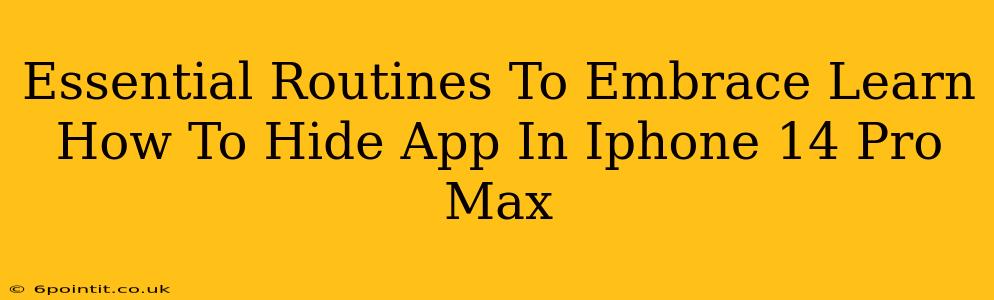The iPhone 14 Pro Max boasts impressive features, but sometimes, discretion is key. Knowing how to hide apps can enhance your privacy and streamline your home screen. This guide outlines essential routines to embrace, focusing on effectively concealing apps on your iPhone 14 Pro Max.
Why Hide Apps on Your iPhone 14 Pro Max?
There are several compelling reasons why you might want to hide apps on your iPhone 14 Pro Max:
- Privacy: Keep sensitive apps and information away from prying eyes. This is crucial for banking apps, health trackers, or any app containing personal data.
- Organization: A cluttered home screen can be overwhelming. Hiding less frequently used apps keeps your interface clean and user-friendly.
- Security: Prevent accidental access to apps containing sensitive information, especially if you share your device with others.
- Enhanced User Experience: A streamlined home screen makes your phone easier and more pleasant to use.
Essential Steps: Hiding Apps on Your iPhone 14 Pro Max
Unlike Android, iOS doesn't offer a direct "hide app" function. However, you can achieve a similar result using these simple steps:
1. Utilizing App Library: The Easiest Method
The App Library, introduced in iOS 14, automatically organizes your apps into categories. While it doesn't completely hide them, it moves them out of sight on your home screen.
- How to use it: Simply remove the app icon from your home screen by long-pressing the icon and selecting "Remove App" -> "Remove from Home Screen." The app remains on your device and accessible through the App Library.
2. Deleting Apps (For Apps You Don’t Need): A More Permanent Solution
If you're certain you won't need an app again, deleting it is the most effective method of hiding it.
- How to do it: Long-press the app icon, then select "Remove App" -> "Delete App." This removes the app completely from your phone. Remember you can always redownload it from the App Store if needed.
3. Using Folders to Group Apps: A Great Organization Tool
While not strictly "hiding," grouping similar apps into folders provides better organization, reducing visual clutter on your home screen.
- How to do it: Long-press an app icon, then drag it on top of another app to create a folder.
4. Third-Party App Hiders (Use with Caution): Exploring Alternative Options
Several third-party apps claim to offer app-hiding functionality. However, exercise extreme caution when using such apps. Always check reviews and ensure the app comes from a reputable source. Using untrusted apps can compromise your device security.
Maintaining Your Hidden Apps: Essential Routines
Once you've hidden your apps, establish routines to maintain your privacy and organization:
- Regularly review your App Library: This helps identify apps you no longer need.
- Update your iOS: Software updates often include security patches that protect your device from potential vulnerabilities.
- Be mindful of third-party apps: Only download apps from trusted sources like the App Store.
Conclusion: Embrace a Cleaner, More Secure iPhone Experience
By implementing these essential routines, you can effectively manage your apps and enhance your iPhone 14 Pro Max experience. Remember that prioritizing privacy and maintaining a well-organized home screen can significantly improve usability and security. Choose the method that best suits your needs and remember to always prioritize the security of your device.