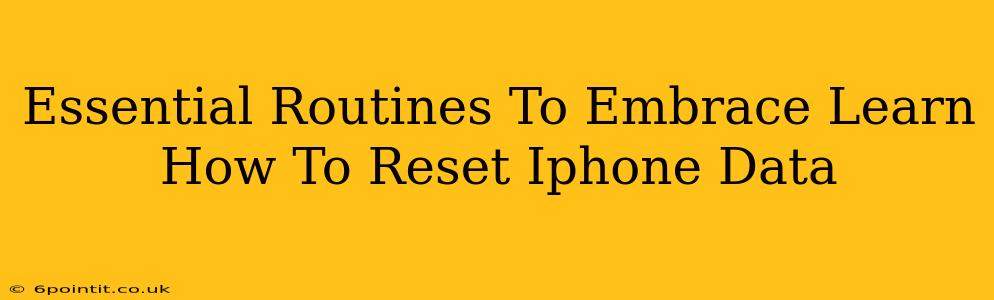Are you feeling overwhelmed by your iPhone's cluttered data? Does your device feel sluggish and unresponsive? Learning how to reset your iPhone data is a crucial skill for maintaining optimal performance and security. This comprehensive guide will walk you through the essential routines to embrace for a cleaner, faster, and more secure iPhone experience. We'll cover various reset options, from a simple restart to a complete factory reset, ensuring you choose the method that best suits your needs.
Why Reset Your iPhone Data?
Before diving into the how-to, let's understand why resetting your iPhone data is beneficial:
- Improved Performance: A cluttered iPhone is a slow iPhone. Resetting can free up valuable storage space and improve processing speed, making your device feel like new again.
- Enhanced Security: Resetting your iPhone can remove sensitive data like passwords and personal information, protecting your privacy if you're selling or giving away your device.
- Troubleshooting Issues: Many iPhone problems, such as app crashes or unexpected shutdowns, can be resolved by performing a reset.
- Clean Slate: A fresh start can be incredibly satisfying, allowing you to organize your apps and data efficiently.
Different Types of iPhone Resets
There are several ways to reset your iPhone data, each with a different level of impact:
1. Restart Your iPhone (Soft Reset)
This is the simplest reset and should be your first step for minor issues. It doesn't erase any data, but it closes all running apps and refreshes the system.
- How to: Press and hold the power button until the "slide to power off" slider appears. Slide to power off, then press and hold the power button again to turn your iPhone back on.
2. Force Restart Your iPhone
A force restart is more forceful than a regular restart and is useful when your iPhone is frozen or unresponsive.
- How to (iPhone 8 and later): Quickly press and release the volume up button, then the volume down button. Then, press and hold the side button until the Apple logo appears.
- How to (iPhone 7 and 7 Plus): Press and hold both the side button and the volume down button for at least 10 seconds until the Apple logo appears.
- How to (iPhone 6s and earlier): Press and hold both the home button and the top (or side) button for at least 10 seconds until the Apple logo appears.
3. Erase All Content and Settings (Factory Reset)
This is the most drastic reset option. It completely erases all data and settings from your iPhone, returning it to its factory default state. This action cannot be undone, so back up your data beforehand!
- How to: Go to Settings > General > Transfer or Reset iPhone > Erase All Content and Settings. You'll be prompted to enter your passcode.
4. Reset Network Settings
This option resets your Wi-Fi, Bluetooth, and cellular settings to their defaults. This can be helpful if you're experiencing connectivity problems.
- How to: Go to Settings > General > Transfer or Reset iPhone > Reset > Reset Network Settings.
5. Reset Keyboard Dictionary
If your predictive text is acting up, resetting your keyboard dictionary can help.
- How to: Go to Settings > General > Transfer or Reset iPhone > Reset > Reset Keyboard Dictionary.
Choosing the Right Reset
The best reset method depends on your specific needs:
- Minor glitches or slow performance: Start with a restart or force restart.
- Connectivity problems: Try resetting network settings.
- Selling or giving away your iPhone: Perform a factory reset to erase all personal data.
- Severe software issues: A factory reset might be necessary.
Remember to always back up your important data before performing a factory reset using iCloud or iTunes. This ensures you can restore your information after the reset.
Conclusion: Embrace the Reset
Regularly embracing these reset routines can significantly improve your iPhone experience. From simple restarts to complete factory resets, understanding the different options empowers you to maintain a smooth, secure, and efficient device. Don't let a cluttered iPhone slow you down – take control and reset your way to a better mobile experience!