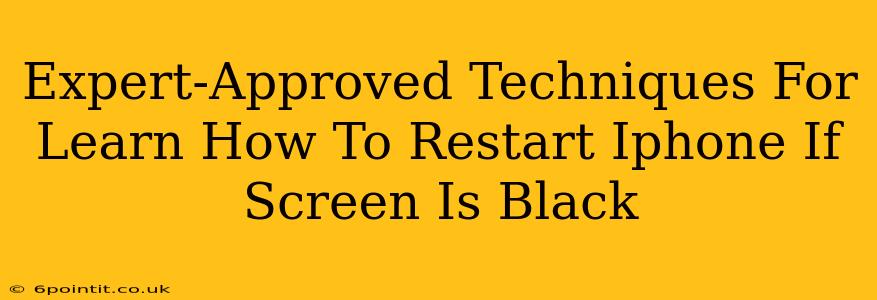A black screen on your iPhone can be incredibly frustrating, leaving you locked out of your device and unable to access your important data. But don't panic! This comprehensive guide provides expert-approved techniques to troubleshoot and restart your iPhone even when the screen is unresponsive. We'll cover various scenarios and solutions, ensuring you can get back to using your phone quickly and safely.
Understanding Why Your iPhone Screen Goes Black
Before diving into solutions, it's helpful to understand the potential causes of a black screen on your iPhone. This can range from simple software glitches to more serious hardware problems. Some common reasons include:
- Software crash: A temporary software malfunction can cause the screen to freeze and go black.
- Low battery: A completely drained battery will result in a black screen.
- Hardware failure: A faulty screen, battery, or other internal component can lead to a persistent black screen.
- Frozen apps: A specific app might be causing the system to freeze.
- iOS update issues: Problems during an iOS update can sometimes result in a black screen.
How to Restart Your iPhone with a Black Screen: Tried and Tested Methods
Here are several methods you can try to restart your iPhone, even if the screen remains black. Remember to try these solutions in order, starting with the simplest.
1. Forced Restart: The First Line of Defense
A forced restart is your first step in troubleshooting a black screen. This process essentially forces your iPhone to shut down and restart, clearing any temporary software glitches. The method varies slightly depending on your iPhone model:
-
iPhone 8 and later (including iPhone X, 11, 12, 13, and 14): Quickly press and release the volume up button, then quickly press and release the volume down button. Finally, press and hold the side button until you see the Apple logo appear.
-
iPhone 7 and iPhone 7 Plus: Press and hold both the side button and the volume down button simultaneously for about 10-15 seconds until the Apple logo appears.
-
iPhone 6s and earlier: Press and hold both the top (or side) button and the Home button simultaneously for about 10-15 seconds until the Apple logo appears.
2. Check the Charging Cable and Port: The Power Problem
A seemingly simple solution, but often overlooked! Make sure your iPhone's charging cable is securely connected to both the phone and the power adapter. Inspect the charging port for any debris or damage that might be preventing proper charging. Try using a different cable and adapter if possible. Allow sufficient time for the battery to charge slightly. Even a small charge can sometimes be enough to get your iPhone to power on.
3. Connect to a Computer (iTunes/Finder): The Software Rescue
If a forced restart doesn't work, connecting your iPhone to a computer can sometimes help.
- For macOS Catalina or later: Open Finder.
- For older macOS versions: Open iTunes.
- Your iPhone should be recognized by the computer even if the screen is black. If recognized, you can try to restore it through the computer software.
4. When to Seek Professional Help
If none of the above methods work, you may have a more serious hardware issue. A damaged battery, screen, or other internal component could be the culprit. In this case, it's best to take your iPhone to an Apple Store or an authorized repair center for professional diagnosis and repair.
Preventing Future Black Screen Issues
While you can't always prevent unexpected black screens, you can take steps to minimize their occurrence:
- Regularly update your iOS software: Updates often include bug fixes and performance improvements.
- Avoid dropping or damaging your iPhone: Physical damage can lead to hardware failures.
- Keep your iPhone's software and apps updated.
- Don't let your battery completely drain.
By following these expert-approved techniques and preventative measures, you'll be well-equipped to handle a black screen on your iPhone and get back to enjoying your device. Remember to back up your data regularly to minimize data loss in case of unforeseen issues.