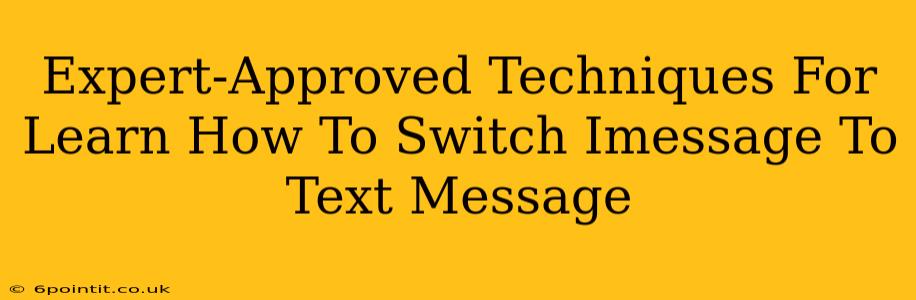Switching from iMessage to text message can seem daunting, but it doesn't have to be. This guide provides expert-approved techniques to seamlessly transition your communication, ensuring you stay connected without missing a beat. Whether you're switching phones, trying to reach someone without iMessage, or simply prefer SMS, we've got you covered.
Understanding the iMessage to Text Message Transition
Before diving into the how-to, let's clarify what's happening. iMessage uses data (Wi-Fi or cellular data) to send messages between Apple devices. Text messages (SMS/MMS) rely on your phone's cellular network. The key difference impacts who you can reach and how your messages appear.
Switching involves ensuring your messages are sent as SMS/MMS instead of iMessage. This is crucial for contacting users on non-Apple devices like Android phones.
Why Switch From iMessage to Text Message?
There are several compelling reasons to switch:
- Reaching non-Apple users: iMessage only works between Apple devices. If you need to communicate with someone using an Android phone, you must use SMS/MMS.
- Troubleshooting delivery issues: If messages aren't getting through to someone with an Apple device, switching to SMS/MMS can help diagnose if the problem lies with iMessage itself.
- Using a non-Apple device: If you're switching to an Android phone or other non-Apple device, you'll automatically use SMS/MMS.
- Cost considerations: While most plans include SMS/MMS, heavy iMessage use with a limited data plan could lead to overage charges.
Expert Techniques to Switch From iMessage to Text Message
Here's a breakdown of effective methods for sending text messages instead of iMessage:
1. Manually Switching for Individual Contacts:
This offers granular control, allowing you to choose which contacts receive SMS/MMS messages. This doesn't involve disabling iMessage completely.
- Open the Messages app: Locate the conversation with the contact you want to text.
- Check the message bubble: If it's blue, it's an iMessage. If it's green, it's an SMS/MMS.
- If the bubble is blue: There's no direct switch within a single message. However, future messages to this contact might automatically switch to SMS/MMS if the recipient's device cannot receive iMessages.
- Repeated failed delivery: If iMessages repeatedly fail to deliver, the system usually defaults to SMS/MMS automatically.
Note: This method is reactive, not proactive. It relies on the system's behavior.
2. Disabling iMessage (for your entire device):
This ensures all your messages are sent as SMS/MMS. It's best for a complete transition.
- Go to Settings: On your iPhone or iPad.
- Tap Messages: Access the messaging settings.
- Toggle iMessage OFF: This will disable iMessage on your device.
Important Considerations:
- Confirmation: After disabling iMessage, you might receive a confirmation text message to verify your phone number.
- Recovery: You can easily re-enable iMessage at any time by following the same steps and toggling it back ON.
3. Troubleshooting Persistent iMessage Issues:
Even after disabling and re-enabling iMessage, sometimes problems persist.
- Check your network connection: Ensure you have a stable data or cellular connection.
- Restart your device: A simple restart often resolves temporary glitches.
- Check Apple System Status: Look for any reported outages on Apple's website.
- Contact Apple Support: For persistent problems, seeking help from Apple support is recommended.
Choosing the Right Method
The best method depends on your needs:
- For individual contacts: Manual switching is sufficient.
- For a complete switch: Disabling iMessage is the most effective approach.
By following these expert-approved techniques, you can confidently manage your message settings and ensure seamless communication. Remember, understanding the differences between iMessage and SMS/MMS is key to smooth transitions and reliable messaging.