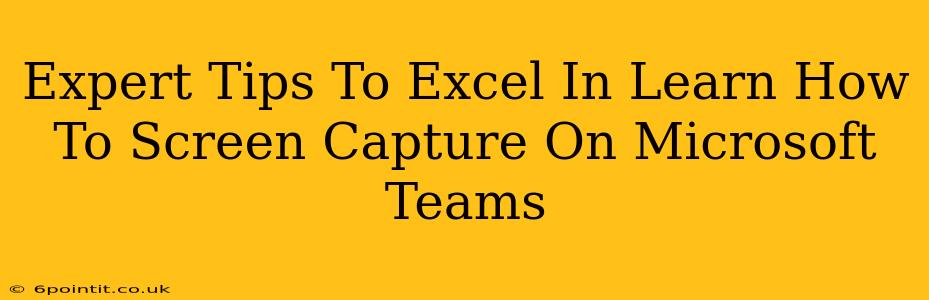Microsoft Teams has become an indispensable tool for communication and collaboration, making screen capturing a frequently needed skill. Whether you're guiding colleagues through a process, presenting data, or creating training materials, knowing how to efficiently capture your screen within Teams is crucial. This guide provides expert tips to help you master this essential skill.
Mastering Screen Capture in Microsoft Teams: A Comprehensive Guide
Microsoft Teams offers several ways to capture your screen, each with its own advantages. Understanding these methods and their nuances will significantly improve your efficiency and the quality of your captured content.
Method 1: Using the Built-in Snipping Tool
Windows' built-in Snipping Tool is a simple yet effective option. It's readily available, requiring no additional downloads.
- How to use it: Open the Snipping Tool, select your desired snip type (free-form, rectangular, window, full-screen), and capture the area you need. Then, you can paste the image directly into your Teams chat or meeting.
- Pros: Simple, readily available, requires no extra software.
- Cons: Lacks advanced features like video recording or annotation options. Only captures still images.
Method 2: Leveraging the Xbox Game Bar
For gamers and those seeking a more feature-rich experience, the Xbox Game Bar offers a powerful screen capture solution.
- How to use it: Press Windows key + G to open the Game Bar. From there, you can easily capture screenshots or record short video clips. The recordings can then be shared within Teams.
- Pros: Allows for both screenshot and video capture, offers basic editing capabilities.
- Cons: Primarily designed for gaming; the interface might feel slightly less intuitive for non-gamers.
Method 3: Utilizing Third-Party Screen Recording Software
Numerous third-party applications provide advanced screen recording and capture features, surpassing the capabilities of built-in tools. Consider these if you need professional-grade results.
- Examples: OBS Studio (free, open-source), Snagit (paid, feature-rich), Camtasia (paid, robust editing capabilities).
- Pros: Advanced features like annotations, editing tools, high-quality recording options, and scheduling capabilities.
- Cons: Requires downloading and learning a new application; often comes with a cost for premium features.
Expert Tips for Professional Screen Captures
No matter which method you choose, follow these tips to create high-quality screen captures that effectively communicate your message.
Optimize Your Screen for Capture:
- Clean up your desktop: Before capturing, remove unnecessary files and windows to avoid clutter.
- Adjust your screen resolution: Ensure your resolution is high enough to produce a clear image.
- Use a consistent theme: Maintaining a consistent visual theme improves professionalism.
Enhance Your Captures:
- Annotate effectively: Use annotation tools to highlight key information, improving clarity and understanding.
- Add text and shapes: Clearly label important elements within your captures.
- Crop your images: Remove unnecessary elements to focus attention on the core information.
Mastering Video Capture:
- Plan your recording: Outline the content to ensure a smooth and focused recording.
- Use a good microphone: Clear audio is as important as clear visuals.
- Edit your videos: Remove unnecessary sections and add transitions for a professional finish.
Beyond the Basics: Advanced Techniques
For truly professional results, explore these advanced techniques:
- Using a dedicated webcam: A webcam allows you to incorporate a video of yourself, adding a personal touch to your screen captures.
- Integrating screen captures into presentations: Seamlessly combine screen captures into PowerPoint presentations to enhance your presentations.
- Sharing captures effectively: Choose the appropriate file format (e.g., PNG for screenshots, MP4 for videos) for optimal compatibility and quality.
By mastering these techniques and tips, you'll confidently use screen capture within Microsoft Teams to enhance your communication and collaboration, leading to increased productivity and success. Remember, consistent practice is key to becoming proficient in any skill, so keep experimenting and refining your technique!