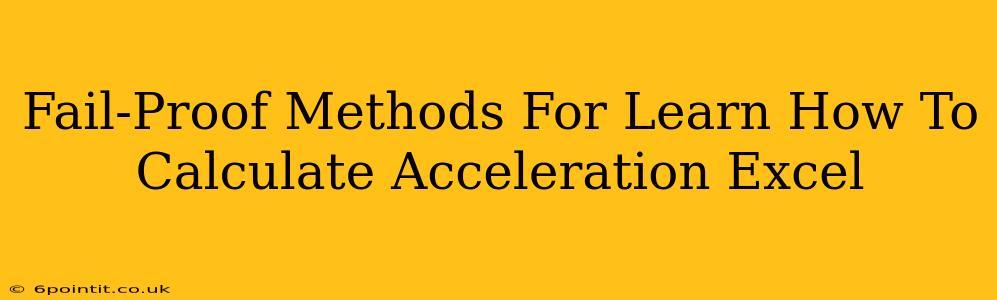Calculating acceleration might seem daunting, but with Excel's powerful functions, it becomes surprisingly straightforward. This guide provides fail-proof methods to help you master acceleration calculations in Excel, regardless of your current spreadsheet skills. We'll cover everything from the basic formula to handling more complex scenarios.
Understanding Acceleration
Before diving into Excel, let's refresh our understanding of acceleration. Acceleration is the rate at which an object's velocity changes over time. Simply put:
Acceleration = (Final Velocity - Initial Velocity) / Time
This fundamental formula is the cornerstone of our Excel calculations.
Method 1: Basic Acceleration Calculation in Excel
This method is perfect for beginners. Let's assume you have the following data:
- Initial Velocity (m/s): In cell A1
- Final Velocity (m/s): In cell B1
- Time (s): In cell C1
To calculate acceleration in cell D1, use the following formula:
=(B1-A1)/C1
This formula directly translates the acceleration formula into Excel syntax. Excel will automatically perform the calculation and display the result (acceleration in m/s²) in cell D1.
Example:
| Initial Velocity (m/s) | Final Velocity (m/s) | Time (s) | Acceleration (m/s²) |
|---|---|---|---|
| 10 | 20 | 5 | =(B1-A1)/C1 (Result: 2) |
Method 2: Handling Multiple Data Points
What if you have multiple sets of initial velocity, final velocity, and time data? Excel allows for efficient calculations across multiple rows.
Let's say your data spans from row 2 to row 11 (rows 1 contain headers):
- Initial Velocity (m/s): Column A (A2:A11)
- Final Velocity (m/s): Column B (B2:B11)
- Time (s): Column C (C2:C11)
In cell D2, enter the following formula:
=(B2-A2)/C2
Then, drag the fill handle (the small square at the bottom right of the cell) down to cell D11. Excel will automatically adjust the cell references for each row, calculating the acceleration for every data set.
Method 3: Using Named Ranges for Clarity
For larger and more complex spreadsheets, using named ranges significantly improves readability and reduces errors.
- Select the range of cells containing your initial velocities (e.g., A2:A11).
- In the Name Box (usually located to the left of the formula bar), type a descriptive name like "InitialVelocity" and press Enter.
- Repeat this process for your final velocities ("FinalVelocity") and time values ("Time").
Now, you can calculate acceleration in cell D2 using the following formula:
=(FinalVelocity-InitialVelocity)/Time
This is much more readable and easier to understand than cell references.
Method 4: Error Handling (Dealing with Division by Zero)
A common issue is attempting to divide by zero if the time value is zero. To prevent errors, use the IFERROR function:
=IFERROR((FinalVelocity-InitialVelocity)/Time, "Error: Time cannot be zero")
This formula checks if the denominator (Time) is zero. If it is, it displays an error message; otherwise, it performs the acceleration calculation. You can replace "Error: Time cannot be zero" with any other appropriate message.
Beyond the Basics: Advanced Acceleration Calculations in Excel
Excel's capabilities extend far beyond these basic methods. You can use it to:
- Graph acceleration: Create charts to visualize changes in acceleration over time.
- Calculate average acceleration: Use the
AVERAGEfunction to find the average acceleration across multiple data points. - Integrate with other data: Combine acceleration data with other relevant information (e.g., distance, force) for more comprehensive analysis.
By mastering these methods, you can confidently use Excel to perform various acceleration calculations, simplifying your physics, engineering, or any other data analysis tasks that require this crucial calculation. Remember to always double-check your data and formulas to ensure accuracy.