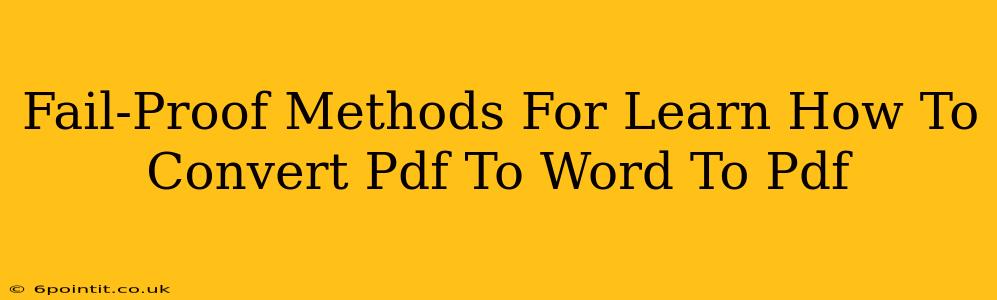Converting PDFs to Word documents and vice-versa is a common task for many, whether you're a student, professional, or just a regular computer user. This guide outlines foolproof methods to handle these conversions effectively, ensuring you maintain the formatting and integrity of your documents. We'll cover both online and offline solutions, highlighting their strengths and weaknesses.
Understanding PDF and Word Formats
Before diving into the conversion methods, it's crucial to understand the differences between PDF (Portable Document Format) and Word (.doc or .docx) files. PDFs are designed for archival and distribution, preserving formatting across different operating systems and devices. Word documents, on the other hand, are designed for editing and modification. This difference impacts how conversions work.
Key Differences:
- Editability: Word documents are easily editable; PDFs are generally not, unless you use special tools.
- Formatting: PDFs maintain precise formatting; Word documents can sometimes experience formatting changes during conversion.
- File Size: PDFs tend to be smaller than equivalent Word files.
Methods for Converting PDF to Word
Several methods exist for transforming a PDF into a Word document. The best approach depends on your needs and the complexity of your PDF.
1. Online PDF to Word Converters
Many free online converters offer quick and easy PDF-to-Word conversion. These services are convenient for occasional use, but you should be mindful of privacy concerns and file security. Reputable converters employ encryption to protect your documents during the conversion process. Always check the converter's security and privacy policy before uploading sensitive information.
Pros:
- Easy to use: No software installation required.
- Often free: Many services offer basic conversion for free.
- Accessible: Available from any device with an internet connection.
Cons:
- Security concerns: Upload your files at your own risk. Be cautious with sensitive documents.
- File size limitations: Some converters restrict the size of files you can upload.
- Formatting issues: Complex formatting can sometimes be lost during conversion.
2. Desktop Software for PDF to Word Conversion
Dedicated desktop software offers a more robust solution for regular PDF to Word conversions. These applications typically handle complex layouts and formatting better than online converters. Popular options include Adobe Acrobat Pro (paid) and various other paid and free alternatives.
Pros:
- Better formatting preservation: Generally produces higher-quality conversions.
- Advanced features: Some software offers OCR (Optical Character Recognition) for scanning image-based PDFs.
- More reliable: Less susceptible to internet connectivity issues.
Cons:
- Cost: Many high-quality applications require a purchase.
- Software installation: Requires space and installation on your computer.
3. Google Docs
If your PDF is relatively simple, Google Docs can surprisingly handle conversions. Simply upload the PDF to Google Drive and open it with Google Docs. Google Docs will attempt to convert it, although results may vary with complex layouts.
Pros:
- Free and readily available: Integrated with Google Drive.
- No additional software needed.
Cons:
- Limited accuracy: Results can be inconsistent, especially with intricate layouts.
Methods for Converting Word to PDF
Converting a Word document to a PDF is generally simpler and yields better results than the reverse.
1. Built-in Word Features
Microsoft Word and other word processors have a built-in function to save documents as PDFs. This is the easiest and most reliable method. Simply click "Save As" and choose the PDF option.
Pros:
- Simple and reliable: Always produces accurate results.
- No additional software or websites required.
Cons:
- Limited features (compared to PDF software): Doesn't offer advanced PDF creation features.
2. Online Converters
Similar to PDF-to-Word conversions, online tools can convert Word files to PDFs. Again, check security protocols before using these services, especially for confidential documents.
Pros:
- Accessibility: Easily accessible online from any device.
- Often free.
Cons:
- Security concerns.
- Potential formatting issues (though rare).
Troubleshooting Conversion Issues
Regardless of the method, you might encounter formatting problems. Here are some tips:
- Simplify your document: Remove complex formatting or embedded objects before conversion for better results.
- Try a different converter: If one converter fails, try another.
- Use OCR for scanned PDFs: If your PDF is an image scan, ensure you use a converter with OCR capabilities to extract the text.
By following these fail-proof methods and troubleshooting tips, you can efficiently and accurately convert your documents between PDF and Word formats. Remember to always prioritize the security and privacy of your files.