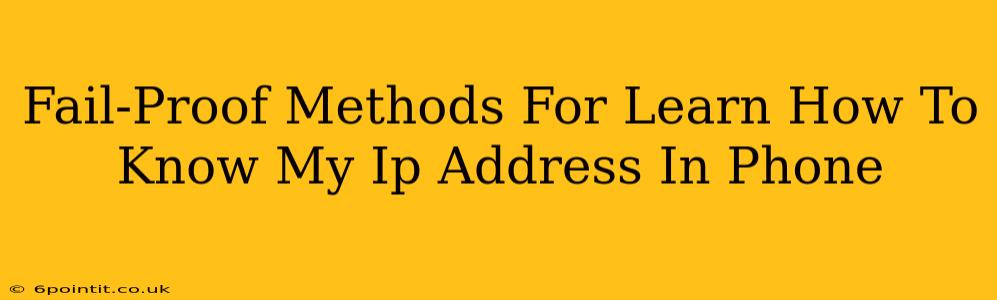Knowing your IP address on your phone can be useful for troubleshooting network issues, accessing your home network remotely, or even for security purposes. Fortunately, finding this information is easier than you might think. This guide provides several fail-proof methods to quickly and easily determine your IP address on your phone, regardless of your operating system (Android or iOS).
Understanding Your IP Address
Before diving into the methods, let's quickly understand what an IP address is. Your IP address (Internet Protocol address) is a unique numerical label assigned to each device connected to a network that uses the Internet Protocol for communication. Think of it as your phone's digital address on the internet. There are two main types:
- IPv4: The older, but still widely used, version. It appears as a series of four numbers separated by periods (e.g., 192.168.1.100).
- IPv6: The newer, more complex version designed to handle the ever-growing number of internet-connected devices. It uses hexadecimal numbers and colons (e.g., 2001:0db8:85a3:0000:0000:8a2e:0370:7334).
You'll typically see your IPv4 address.
Method 1: Using Your Phone's Settings (Android & iOS)
This is perhaps the simplest and most reliable method. Both Android and iOS provide built-in ways to access your IP address, albeit slightly differently.
Android:
- Open Settings: Locate and tap the "Settings" app on your phone.
- Find "About Phone" or "System": The exact name might vary slightly depending on your phone's manufacturer and Android version. Look for options like "About Phone," "System," or similar.
- Locate "Status" or "Network": Within the "About Phone" or "System" menu, find a section labeled "Status," "Network," or something similar.
- Find "IP Address": You should see your IP address listed here, usually labeled as "IP address" or "IPv4 address."
iOS (iPhone & iPad):
- Open Settings: Tap the "Settings" app.
- Go to "Wi-Fi" or "Cellular": Depending on whether you're connected to Wi-Fi or using cellular data, select the appropriate option.
- Locate the Network Information: You might need to tap the information (i) icon next to the currently connected network.
- Find "IP Address": Your IP address will be listed under "IP address."
Important Note: The IP address you see will be your local IP address if you're connected to a Wi-Fi network. This is the address within your local network. To find your public IP address, proceed to the next methods.
Method 2: Using a Website or App (Public IP Address)
To find your public IP address—the address visible to the internet—you can use various online tools or apps. These services send a request to your device and tell you your externally visible IP address. Many websites and apps offer this service for free.
Simply search for "what is my IP address" on your phone's browser and open a reputable website. The website will usually display your public IP address immediately.
Method 3: Using a Command Line Interface (Android)
For technically inclined users, Android allows access to a command-line interface (CLI). This method requires a deeper understanding of your phone's operating system. You may need to enable developer options to access the command line. (Detailed instructions can be found through searches specific to your Android device model.) Once enabled you can use ip addr show or ifconfig command to obtain IP address.
Troubleshooting Tips
- No IP Address Showing: Ensure your phone is connected to a network (Wi-Fi or cellular data). If you are still having trouble, restart your phone and try again.
- Incorrect IP Address: Double-check the method you are using and ensure you're looking at the right field.
- Multiple IP Addresses: You might see multiple IP addresses, particularly if you're using a VPN or have multiple network interfaces. The address you’re looking for depends on your specific needs.
By following these fail-proof methods, you can confidently determine your IP address on your phone whenever needed. Remember to choose the method most appropriate for your technical skill level and the type of IP address you require (local or public).