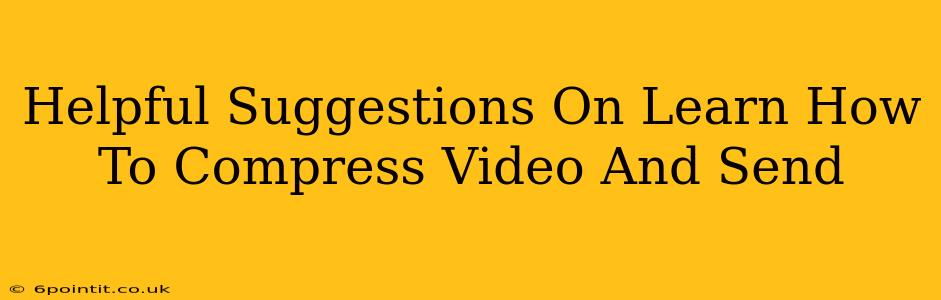Sending large video files can be a real headache. Email providers often have size limits, and uploading to cloud services can take forever. The solution? Video compression. This guide offers helpful suggestions on how to effectively compress your videos without significantly sacrificing quality, making sharing a breeze.
Understanding Video Compression Basics
Before we dive into the how-to, let's quickly grasp the fundamentals. Video compression reduces the file size by eliminating redundant data. This is achieved using various codecs (compression algorithms) that cleverly discard information imperceptible to the human eye. The trick is to find the right balance between file size and visual quality.
Key Factors Affecting Video Size:
- Resolution: Higher resolution (e.g., 4K) means significantly larger file sizes. Consider reducing the resolution to 1080p or 720p for better compression.
- Frame Rate: Lower frame rates (frames per second, or FPS) result in smaller files. Unless you need smooth, slow-motion effects, 30 FPS is often sufficient.
- Bitrate: This controls the amount of data used per second of video. Lowering the bitrate reduces file size but can slightly impact quality. Experiment to find the sweet spot.
- Codec: Different codecs offer varying levels of compression and quality. Popular options include H.264 (AVC) and H.265 (HEVC). H.265 generally provides better compression than H.264 but may require more processing power.
- Video Length: This is a simple but important factor – shorter videos naturally have smaller file sizes.
Top Methods for Compressing Videos
Several excellent tools and techniques allow you to effectively compress videos for easy sending. Here are some of the most helpful suggestions:
1. Online Video Compressors:
Many free online video compressors offer user-friendly interfaces and require no software downloads. Simply upload your video, choose your desired settings (resolution, bitrate, etc.), and download the compressed file. These are convenient for occasional use. However, be mindful of upload/download speeds and potential security concerns when using online services.
2. Dedicated Video Editing Software:
Applications like Adobe Premiere Pro, Final Cut Pro, and DaVinci Resolve offer advanced compression controls. While these are more powerful and versatile (and often paid software), they provide unparalleled control over the compression process, allowing you to fine-tune every aspect for optimal results.
3. Free and Open-Source Video Editors:
If you're on a budget, consider free options like Kdenlive (Linux), Shotcut (cross-platform), or DaVinci Resolve (offers a free version with impressive capabilities). These editors provide comprehensive compression settings, making them suitable for both beginners and experienced users.
4. Handbrake: A Powerful, Free Option
Handbrake stands out as a powerful, free, and open-source video transcoder. It supports a wide range of codecs and presets, making it incredibly versatile. Handbrake allows for precise control over compression settings, ensuring you achieve the best balance between file size and quality. It’s a fantastic choice for both beginners and advanced users who want more control.
Tips for Sending Compressed Videos
Once your video is compressed, consider these helpful tips for sending it:
- Choose the Right Platform: For smaller videos, email might suffice. However, for larger files, cloud storage services like Google Drive, Dropbox, or WeTransfer are much better options.
- Compress Before Uploading: Always compress your video before uploading it to a cloud service to minimize upload time and storage space.
- Inform the Recipient: Let the recipient know the file is compressed and if there might be a slight reduction in quality.
- File Naming Conventions: Use clear and descriptive file names to make it easy for the recipient to identify the video.
By following these suggestions, you can effectively compress your videos, making sharing a smooth and efficient process. Remember to experiment with different settings to find the optimal balance between file size and video quality that best suits your needs.