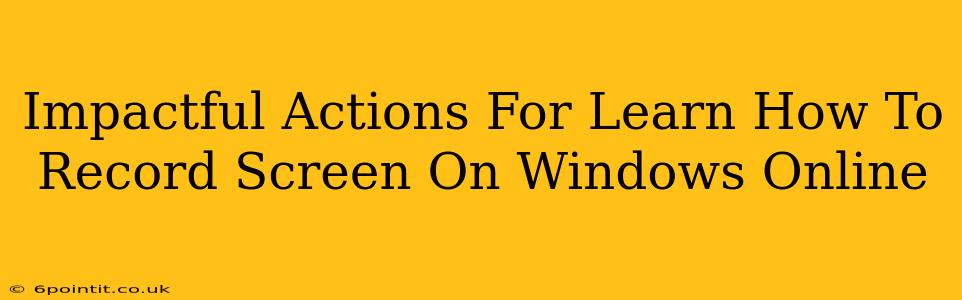Are you looking for ways to record your screen on Windows? Whether you're creating tutorials, capturing gameplay, or recording online meetings, knowing how to record your screen is a valuable skill. This guide provides impactful actions and straightforward methods to help you master screen recording on your Windows PC.
Understanding Your Screen Recording Needs
Before diving into the how-to, let's define your specific needs. This will help you choose the best method for your situation. Ask yourself:
- What are you recording? A simple application window? Your entire screen? A specific region?
- What's your technical skill level? Are you comfortable using more advanced software or do you prefer simple, intuitive tools?
- What's your budget? Some screen recorders are free, while others offer premium features for a fee.
- What file format do you need? MP4? AVI? Different recorders offer different options.
Answering these questions will help you narrow down your options and find the perfect screen recording solution.
Top Methods for Recording Your Screen on Windows
Several methods exist for capturing your screen on a Windows PC. Here are some of the most impactful and user-friendly options:
1. The Built-In Xbox Game Bar: For Gamers and Casual Users
Windows 10 and 11 come with a built-in game bar, perfect for quick screen recordings. It's easy to use and requires no additional downloads. Simply press Windows key + G to open the Game Bar. You'll find a recording button to start and stop capturing your screen. The Game Bar offers basic functionality, ideal for casual screen recording needs.
Pros: Free, readily available, easy to use. Cons: Limited features compared to dedicated software.
2. Powerpoint: The Unsung Hero for Presentations
Microsoft PowerPoint, often overlooked for screen recording, offers a surprisingly effective tool. While not ideal for long recordings or complex scenarios, it's excellent for capturing presentations or short screen demonstrations. Within PowerPoint, you can find the screen recording option under the "Insert" tab.
Pros: Simple to use, integrated with a popular presentation software. Cons: Limited recording features, best suited for shorter recordings.
3. OBS Studio: The Powerful Free Option
OBS Studio is a free and open-source screen recording software. While it has a steeper learning curve than other options, it provides advanced features like multi-scene setups, streaming capabilities, and customizable recording settings. It's a popular choice among YouTubers and streamers.
Pros: Powerful, free, highly customizable. Cons: Steeper learning curve.
4. Snagit: Premium Features for Professional Results
Snagit is a popular commercial screen recorder known for its ease of use and powerful editing features. It allows you to record videos, capture screenshots, and edit them all within the same application. Snagit is a great option for those who value a streamlined workflow and high-quality results.
Pros: User-friendly, excellent editing tools, high-quality recordings. Cons: Requires a paid license.
Optimizing Your Screen Recordings
Regardless of the method you choose, here are some tips to optimize your screen recordings:
- Clear Audio: Ensure your microphone is working correctly and positioned for optimal sound quality. Background noise can distract viewers.
- Clean Visuals: Keep your desktop clean and organized to avoid distracting elements in your recordings.
- Concise Recordings: Keep your recordings focused and to the point. Viewers appreciate efficiency.
- Proper Lighting: Good lighting makes a huge difference in video quality.
- Edit Your Recordings: Use editing software to remove unnecessary sections and improve the flow of your recordings.
Conclusion: Finding Your Perfect Screen Recording Solution
Choosing the right screen recording method depends on your specific needs and technical expertise. By understanding the various options and following the tips provided, you can efficiently and effectively capture your screen on Windows for any purpose. Whether you opt for the simplicity of the Xbox Game Bar or the power of OBS Studio, mastering screen recording will undoubtedly enhance your productivity and creativity.