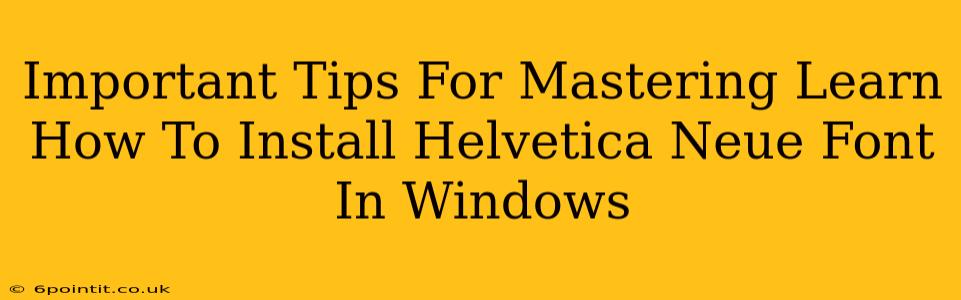Helvetica Neue, with its clean lines and versatile design, is a favorite among designers and typographers. But knowing how to install it on your Windows machine can be a stumbling block for some. This guide provides crucial tips to make the process smooth and straightforward, ensuring you can start using this elegant font immediately.
Why Choose Helvetica Neue?
Before diving into the installation, let's briefly touch upon why Helvetica Neue is so popular. This font family offers:
- Legibility: Its clear, highly readable characters make it perfect for body text and larger displays.
- Versatility: It's equally at home in formal documents and more casual designs, offering a modern and professional look.
- Extensive Character Set: Supporting a wide range of languages and symbols, it’s a globally friendly choice.
- Weight Variations: From light to black, Helvetica Neue provides a variety of weights to achieve diverse stylistic effects within your projects.
Step-by-Step Installation Guide: Helvetica Neue on Windows
Installing Helvetica Neue on Windows is typically a simple process. However, following these steps carefully will help avoid potential issues:
1. Acquiring the Helvetica Neue Font Files
Crucially: You need to legally obtain the Helvetica Neue font files. Downloading from untrusted sources can lead to malware or copyright infringement. Always acquire your fonts from reputable vendors.
2. Locating the Downloaded Files
After downloading, locate the downloaded font files (.ttf or .otf extensions). These files usually come compressed in a .zip folder; you will need to extract them before proceeding.
3. Opening the Fonts Folder
Navigate to your Windows Fonts folder. You can typically access this by:
- Method 1: Searching "Fonts" in the Windows search bar.
- Method 2: Going to Control Panel > Appearance and Personalization > Fonts.
4. Installing the Font Files
Once in the Fonts folder, there are two ways to install:
- Method 1 (Drag and Drop): Simply drag and drop the extracted .ttf or .otf files directly into the Fonts folder.
- Method 2 (Right-Click Install): Right-click on the .ttf or .otf file, select "Install," and Windows will handle the installation process.
5. Verifying Installation
After installation, open any program that uses fonts (like Microsoft Word or Adobe Photoshop). Check the available fonts list; Helvetica Neue should be present. If not, restart your computer – sometimes a restart is needed for the system to fully recognize the newly installed fonts.
Troubleshooting Common Installation Problems
Sometimes, the installation might not go as planned. Here are some solutions to common problems:
- Font Not Appearing: Restart your computer. If the problem persists, try reinstalling the font using a different method (drag and drop versus right-click).
- Error Messages: If you receive an error during installation, ensure you have the necessary administrative privileges. Try running the installation as an administrator.
- Corrupted Font Files: If you suspect a corrupted font file, try downloading it again from a trusted source.
Optimizing Your Workflow with Helvetica Neue
Now that you've successfully installed Helvetica Neue, remember to:
- Experiment with different weights: Explore the various weights (light, regular, bold, etc.) to find the best fit for your projects.
- Maintain consistency: Use Helvetica Neue consistently throughout your designs for a unified and professional look.
- Consider pairing fonts: Explore pairing Helvetica Neue with complementary fonts to add visual interest and create a balanced design.
By following these steps and troubleshooting tips, you’ll master installing Helvetica Neue on your Windows system and enjoy the benefits of this highly versatile and elegant typeface. Remember always to source your fonts legally and ethically!